The lines between mobile and desktop image editing are becoming increasingly blurred, with mobile apps becoming increasingly powerful and adding features such as the ability to edit raw files.
We may not be ready to ditch our computers just yet, but much of the editing we’d traditionally do on desktops and laptops can now be done on our phones and tablets. The only problem is that with so many image-editing apps out there it can be difficult to know which one to go for.
Here we’ve picked eight of the best mobile photo-editing apps you should be looking at. There are some familiar names on the list, along with a few you may not have come across before. Our advice would be to find an app that not only has all the features you’re looking for, but has an interface you’re comfortable with.
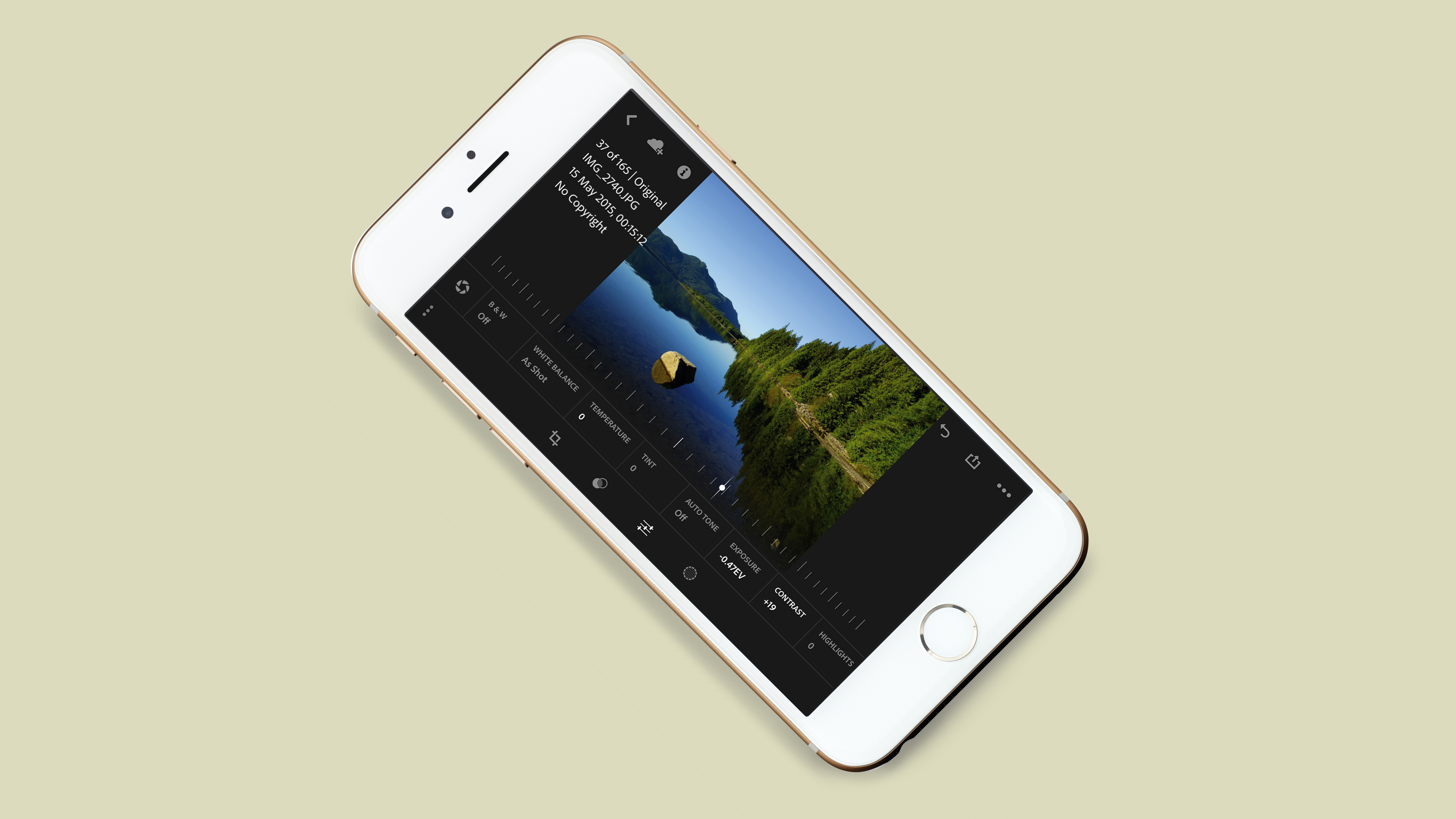
At the top of our list, not surprisingly, is Adobe Lightroom Mobile. The pinnacle of mobile image editing, Lightroom Mobile has the vast majority of the Develop tools found in the full version of Lightroom CC. These features include all the exposure, white balance, colour, gradient, colour and clarity settings and the crop, localised adjustment and dehaze tools. Images can also be flagged or have star ratings applied. If all of this is too much, then there are a range of presets and automated features than can be applied with a tap of the finger. Oh, and you can now edit raw files from your iPhone now as well.
However, the reason that Lightroom Mobile stands out is its integration with Lightroom CC. If you have a Adobe Creative Cloud Photography subscription and Lightroom CC you can seamlessly sync files edited on your computer and on your smart device. Any changes you make on images on your mobile will sync with your desktop, including edits to raw files. And it is all non-destructive; the original image can be recalled at anytime as your edits are only applied to images as they’re exported to your camera roll or to another app.
Lightroom Mobile isn’t the only software that can do most of the above, but if you already use Lightroom CC then the integration, raw image editing, and regular updates adding new features make it a must-have.
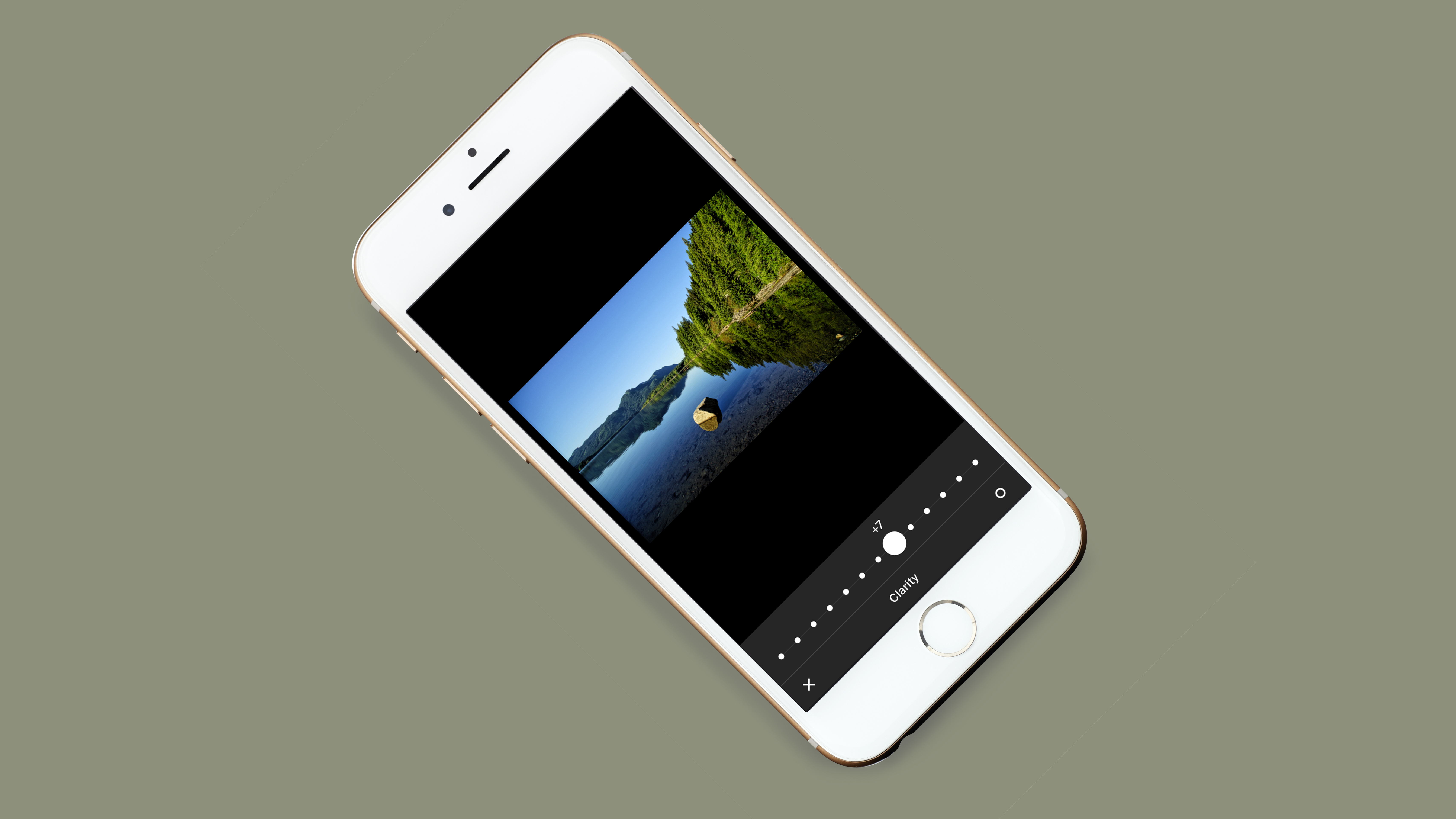
VSCO is incredibly popular amongst photographers thanks to a good basic selection of preset styles, while there are many more effects that can be found through in-app purchases. Most of the images styles are natural in appearance with the emphasis on subtlety rather than over-the-top HDR-style effects.
If you want to to create a quick and easy edit, simply select your chosen style and adjust its strength. However, there is plenty more that can be done. Exposure, highlights, shadows, white balance, clarity and skin tones are amongst the adjustments, while images can be straightened and have their perspective corrected. Highlights and shadows can be individually tinted to create a really stylised effect. Best of all the app is uncomplicated and very simple to use.
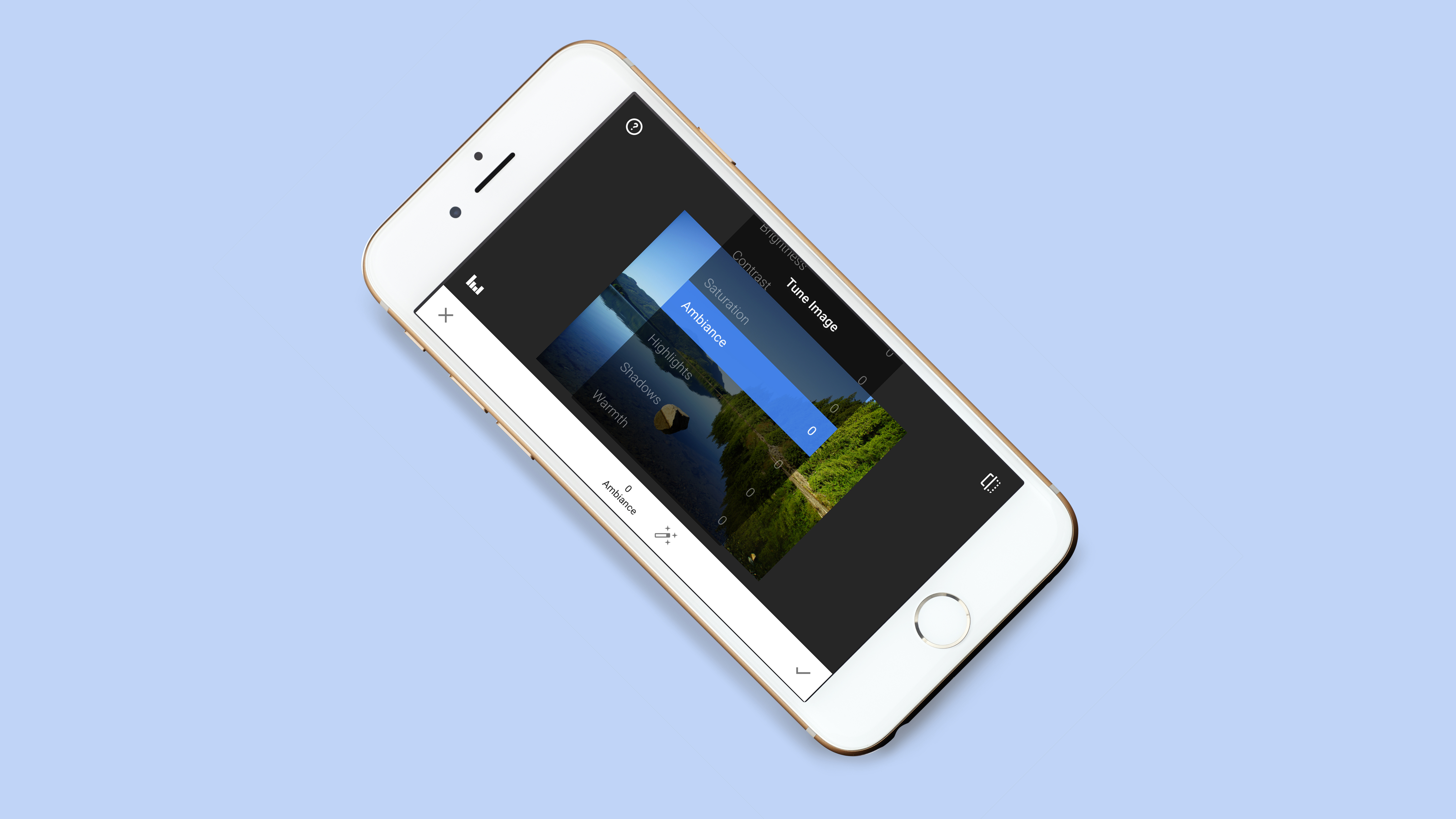
While Google Snapseed has usual array of colour, brightness and contrast adjustments, there area also a host of more advanced controls at your disposal, including selective color channel adjustment, geometric corrections, selective adjustments and a healing brush. Combine this with a range of filter effects, such as Lens Blur. Glamour Glow, HDR Scape, Grunge, Noir and a selection of frames, and it is easy to see why Snapseed is loved by casual photographers and enthusiasts alike.
The only complaint with Snapseed is the interface, which has changed over the last year to a slightly more dumbed down version for the more casual user. This has actually left it more awkward to use when making multiple adjustments to an image, but thanks to its huge range of effects and excellent image quality, Snapseed is still one of the best mobile editing apps out there.

If you don’t have an Adobe Creative cloud subscription, but want some of the editing power of Adobe Lightroom Mobile, then Adobe Photoshop Express might be about as close as you can get. Photoshop Express has an extremely simple to use layout and a good range of basic correction tools and a a big range of preset styles, as well as the ability to save your own. There is also a blemish removal tool and a nice selection of different border effects, but it sadly doesn’t offer the localised adjustments that the excellent, but now discontinued, Photoshop Touch did.
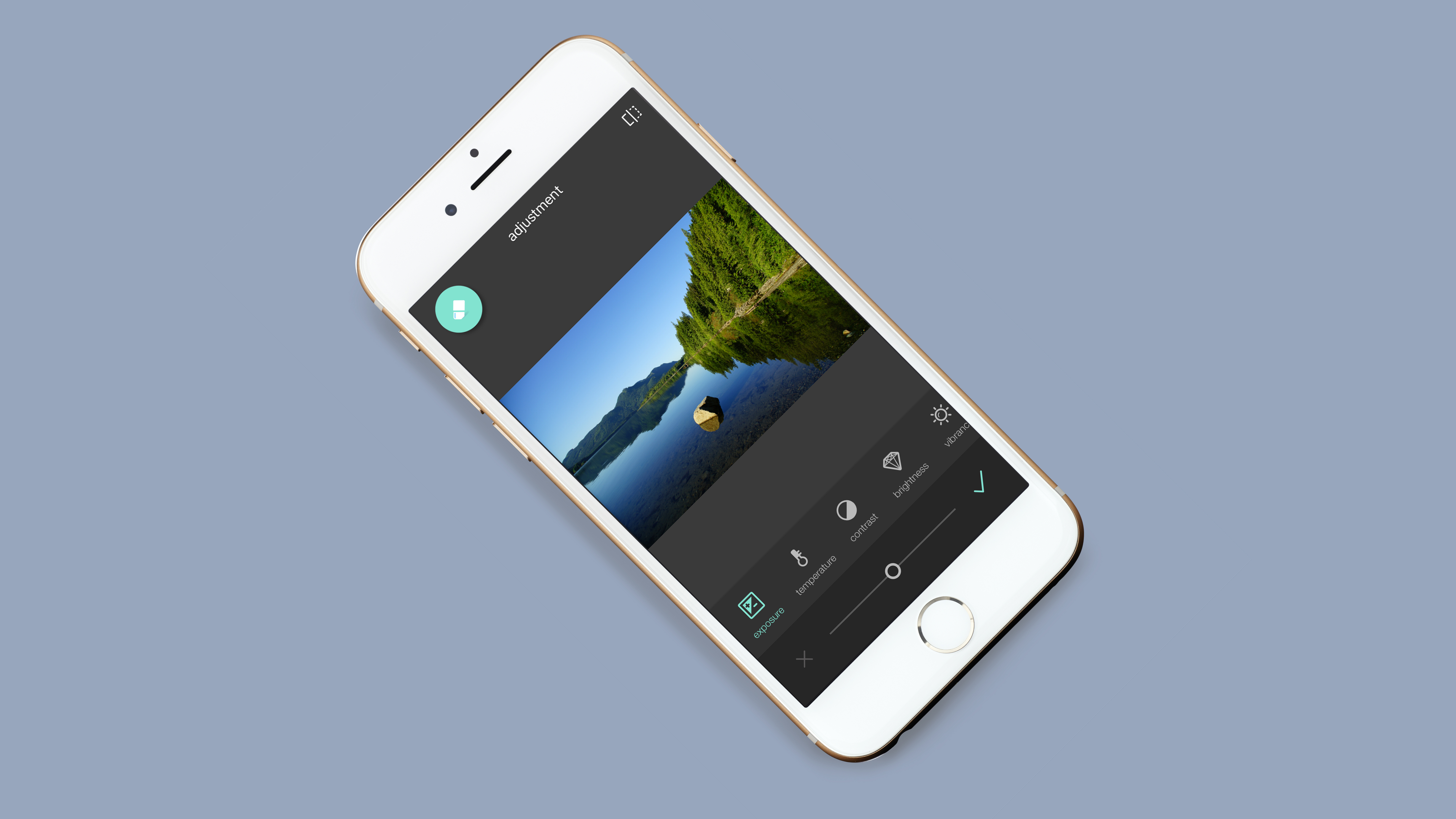
If you want an image editing app that has loads of presets, a huge range of controls, but with a very easy to use interface, Pixlr is the app for you. Besides all of the color and contrast adjustments, Pixlr has some more advanced tools, such as radial or linear blur adjustments, double exposure, spot healing and a red eye fix. Add in localised brighten and darken brushes, a large selection of preset image styles, frame options and stickers, as well as a text tool, and Pixlr is a great all in one solution that editing images and create great social media posts.
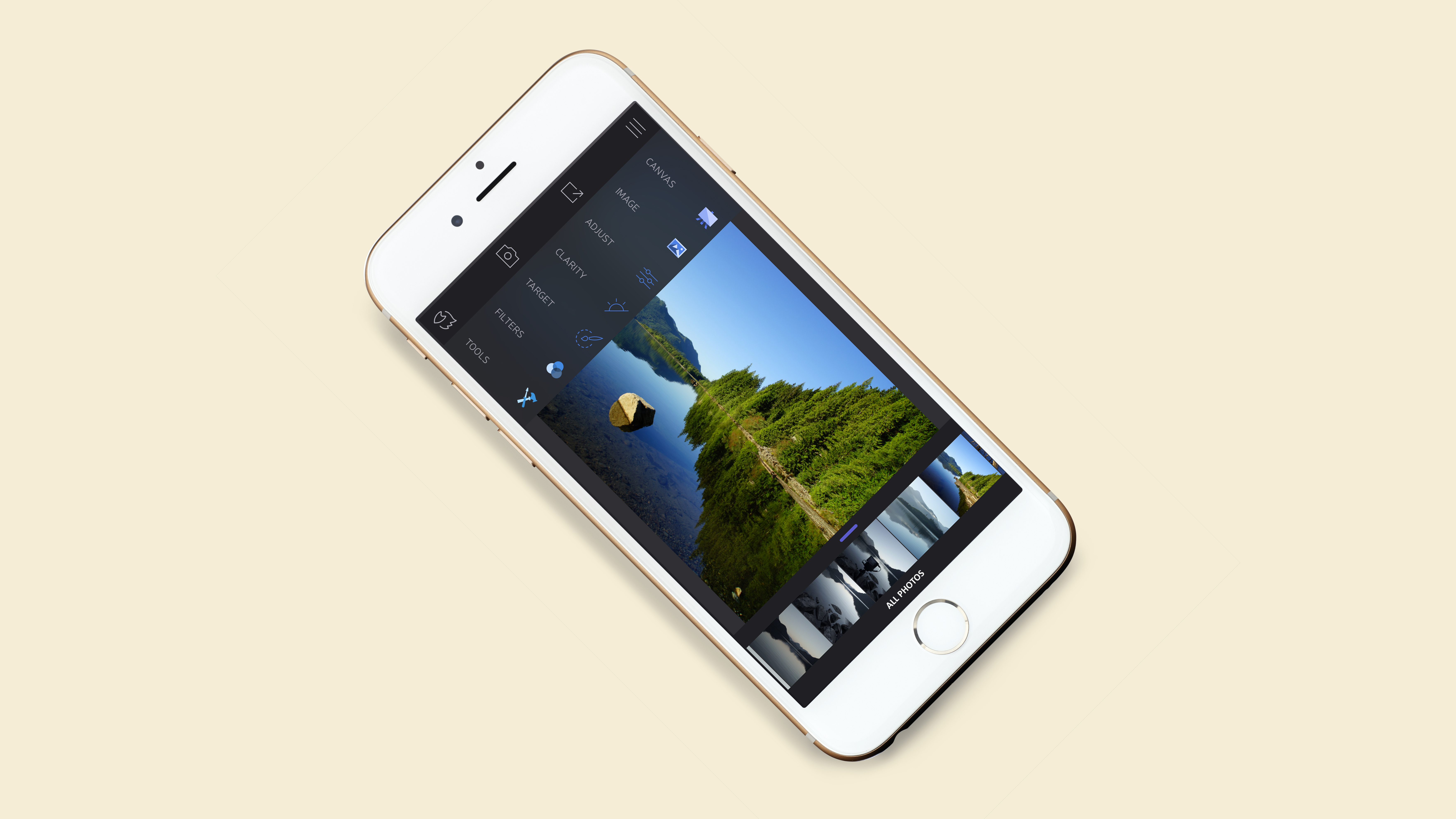
Enlight has an absolute wealth of other features, including geometric controls, masking and localised adjustments, image blending, a healing brush, tilt shift effect, a huge range of preset styles, textures, light leaks, borders, frames, collage layouts and text options. With so much going on you would expect Enlight to be overwhelming to use, but the interface works well, with everything logically ordered to make it easy to use. It may cost a few pounds or dollars, but it is a very decent investment given that it offers the features of a number of separate apps.

It may not be cheap, but if you are looking for a Adobe Lightroom alternative for Android, the Photo Mate R3 app is about as close as you will get. As well being able to edit JPEG images, Photo Mate R3 will edit raw files, and as well as all of the usual color and exposure adjustments, there is also advanced sharpening and noise reduction functions. Combine this with the ability to apply localised color, contrast, sharpening and blur adjustments, lens correction, as well as the option to add watermarks to exported images and Photo Mate R3 becomes one of the most comprehensive photo editing apps on Android.
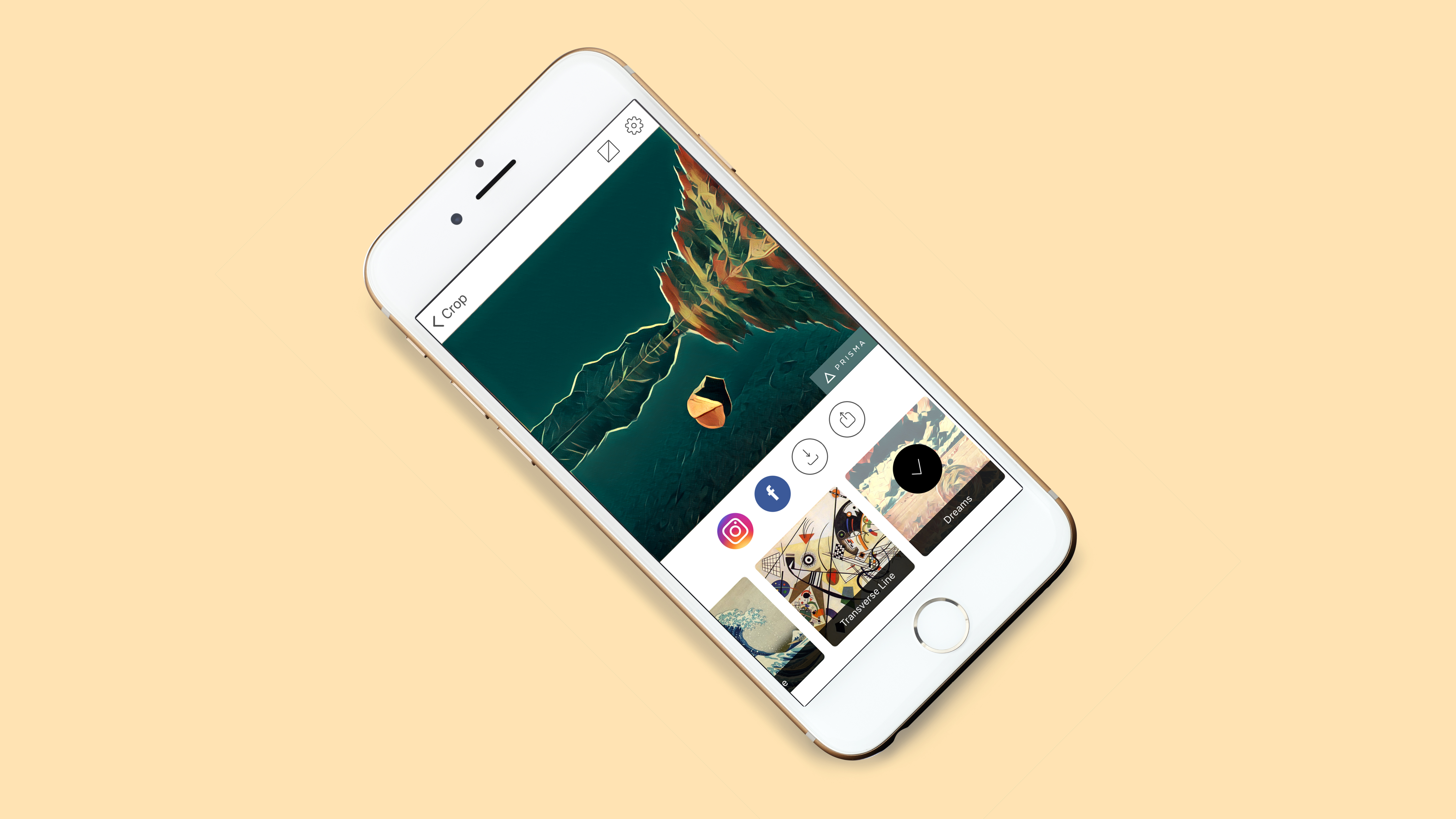
Technically Prisma isn’t a true photographic editing app, but it has taken the world by storm. The app takes an image and transforms it in to a graphic artwork in the style of a famous artwork. With a click of a button you can make your own Van Gogh, Monet, Lichtenstein or Hokusai. Unlike other apps that promise to turn your images into ‘paintings’, Prisma’s clever algorithms do an excellent job of replicating famous artists and styles, rather than just smudging everything and calling it an oil painting, or desaturating and smudging and calling it a watercolor.