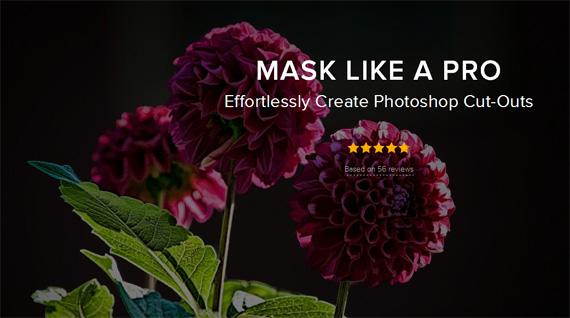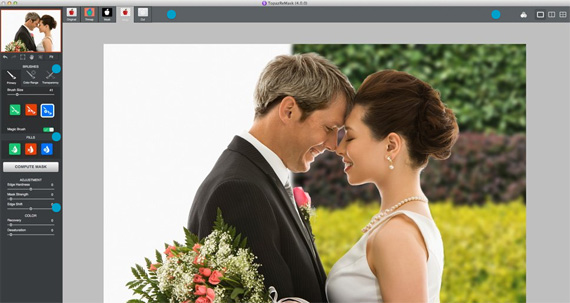Creating masks/selections within photos can be difficult, tedious and time consuming, but good masks make it easy to replace unwanted backgrounds, create compositions and more. ReMask is a helpful Photoshop plugin designed to help photographers through this issue and is considered by many to be the holy grail of Photoshop tools. If you spend time working on and perfecting your photos in Photoshop now is a good time to give ReMask a try as it is currently 20% off this week only. Deal found here: Topaz ReMask at 20% Off
Thousands of photographers use ReMask every day to replace backgrounds, create composites and make selective adjustments.
Performance Highlights:
Masking Made Easy – Using the brush tools, simply paint over elements to create a trimap – ReMask will do the rest! Five different previews along with side-by-side comparison screens make it easy to see where your work is perfect and where touch-ups are needed.
Spend More Time Creating – Activate the Magic Brush for clean and accurate refinements. Simply swipe the brush, then sit back and enjoy the show. ReMask instantly recalculates the section based on characteristics of your keep and cut areas. There isn’t a better tool for making a perfect cutout.
Make Landscapes Skies more Engaging

Make Selective Adjustments so your Subject Will Shine

The Secret to Perfect Masks – Have you ever spent hours or days trying to mask a wedding veil, tree, or your curly-haired niece? With ReMask, you’ll never walk away from your computer with furrowed brows and tired eyes again. The Color Range and Transparency Brushes are designed specifically for these situations so you can focus on what’s important: Deciding which colors stay and go. These tools are especially useful for hard-to-mask areas like hair and fur.
“Our main focus is to give you the best quality mask from minimal user interaction. Compared with Photoshop, ReMask doesn’t need tedious brush work to get a high quality mask. You only need to roughly outline your subject and press ‘Compute’.” -Ben Ma, Topaz Senior Software Designer
How to Get ReMask for a Discount Today:
Topaz Labs announced that they are holding a flash sale on ReMask this week only for 20% off. The tool is very easy to install and then appears under your filters menu in Photoshop or other programs.
Deal found here: Topaz ReMask at 20% Off
Go to full article: How to Make More Precise Selections in Photoshop: Topaz ReMask
What are your thoughts on this article? Join the discussion on Facebook
PictureCorrect subscribers can also learn more today with our #1 bestseller: The Photography Tutorial eBook
The post How to Make More Precise Selections in Photoshop: Topaz ReMask appeared first on PictureCorrect.