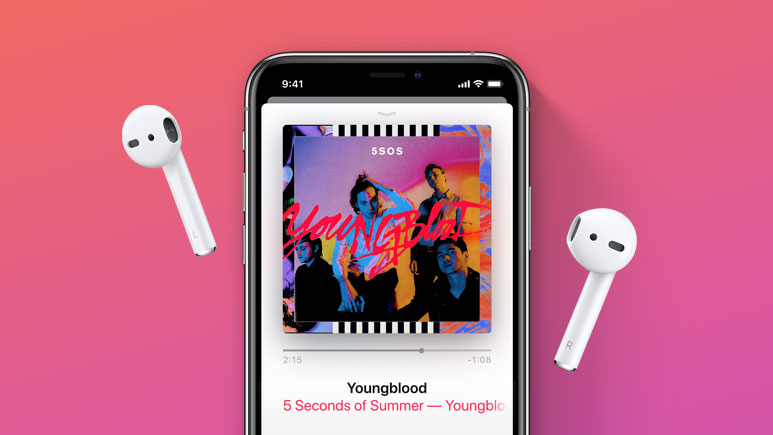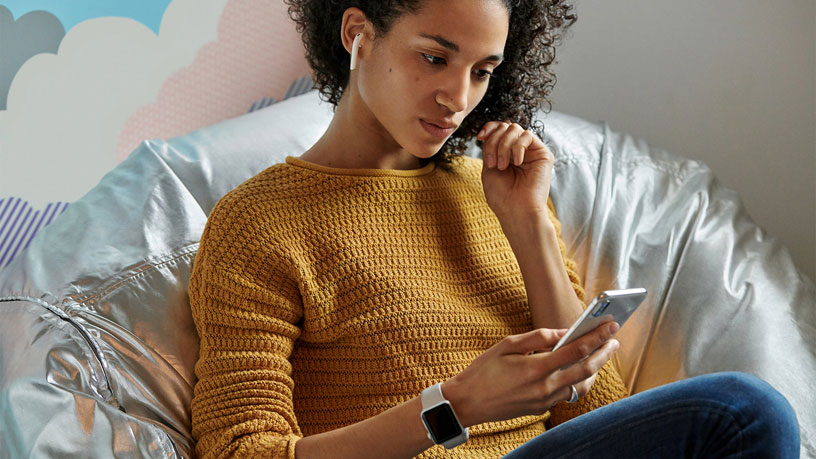The Watchmen TV series is now dropping episodes weekly, with Season One Episode Two now having aired on HBO – with a slight delay to those watching in UK or Australia. (Not seen the first one yet? Find out how to watch Watchmen online.)
The TV adaptation / sequel (brought by show creator Damon Lindelof) to the 1980s Watchmen comics certainly has more masked heroes, sci-fi elements, and more information about the world
But, as ever, the follow up Watchmen episode contained as many questions as it did answers, and so we've put together the key questions from episode two that you might have after watching the episode (or just to get a head start beforehand).
If you still feel like you're in too deep, with no idea what's going on, we recommend this Watchmen beginner’s guide for a run-down of the key events and figures from the original comics. Otherwise, read on for the most important – or bewildering – things we saw in Watchmen episode two.
And yes, there are spoilers ahead.
- Watchmen HBO beginner's guide: what to know before you watch
- Disney Plus release date: when will HBO's competitor launch?
- Game of Thrones: Bloodmoon is coming 2020, but what do we know so far?
Letters from the sky: what were they about?
While Watchmen episode two doesn’t revisit the events of the Tulsa race riot directly, we do see an earlier scene set during World War One, when William’s father is serving in the US military.
Anti-US propaganda is dropped out of air vehicles, with messages questioning the US’ treatment of persons of color as second-class citizens – in order to demotivate soldiers or attract defectors to the German cause.
It’s one of these sheets of paper on which he writes “WATCH OVER THIS BOY” when sending his son to safety out of Tulsa.

Why is Angela hiding what happened?
One of the curious character choices in the episode is how Regina King’s Angela doesn’t turn in William straight away, despite him claiming credit for the death of the police chief.
It’s clear there’s more going on than meets the eye, and the idea of the chief (a close friend of hers) having “skeletons in his closet” is clearly enough to keep her from turning him in immediately – and that’s well before she finds out William is her grandfather.
Indeed, when Angela goes to check Crawford’s closet, she finds a Ku Klux Klan outfit, suggesting he may have been involved in some of the Seventh Cavalry’s plans.

Wait, did you say grandfather?
Yup. Angela takes William’s DNA – from a mug of coffee – to the Greenwood Centre for Cultural Heritage, a museum dedicated to (seemingly) those affected by the Tulsa race riots and similar acts of racial violence in American history, and finds out that William is her biological grandfather. Twist!
Was that Mothman?
As the police investigate the scene of Crawford’s death, various moth-themed characters flit and fly about the scene with cameras, attempting to get a close eye at what’s happening.
From the remarks of Red Scare (“F***ing moths!”) and their replies (“I have a right to see what’s happening here!”) we’d assume that they’re either journalists or voyeurs trying to capture and sell footage of high-interest crime scenes, like Jake Gyllenhaal in the movie Nightcrawler.
Mothman was one of the original ‘Minutemen’, the first band of masked heroes in the Watchmen comics, and this little interaction shows another way the legacy of those vigilantes has been shaped in modern day.
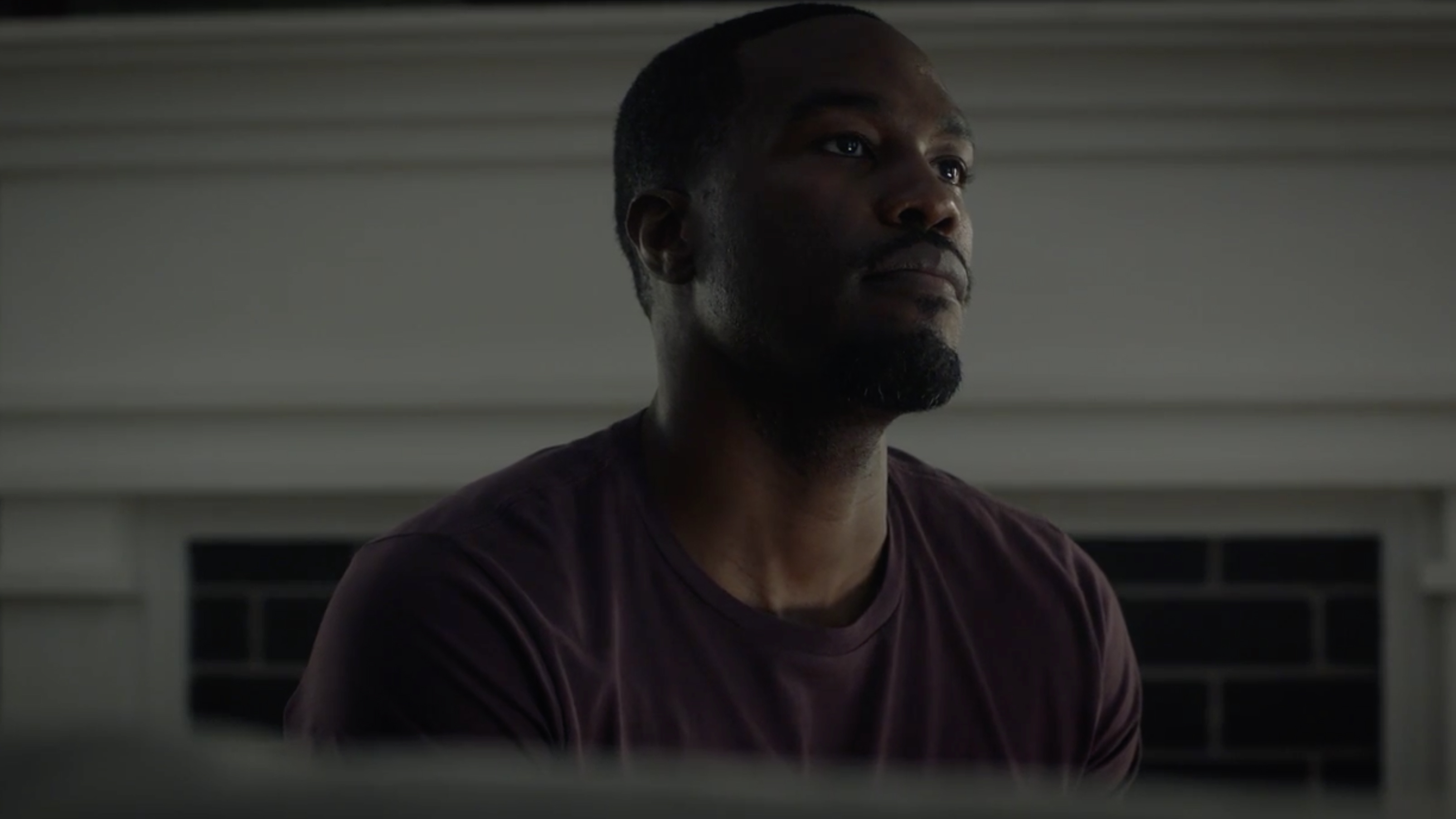
What was that Christmas scene?
One tense scene is set on Christmas Eve, when Angela and her husband – played by Yahya Abdul-Mateen II – are attacked by members of the Seventh Kavalry, after which the (now deceased) police chief visits her in her hospital bed.
This is a flashback to “White Night”, the night when many police officers were murdered in their own homes.
Who is Topher – and what is he building?
One thing we learn in this episode is that Topher – one of the children under Angela’s care – was a child of a police officer killed on White Night. She also refers to the police chief Judd Crawford as Topher’s “uncle”, though Topher reminds her there wasn’t a biological link.
When Angela goes to tell Topher that Crawford is dead, he seems to be building a medieval castle out of magnetic blocks – like a futuristic version of Lego – that mirrors the castle inhabited by Jeremy Irons’ Adrian Veidt.

Tomato trees?
One of the weirder moments of a consistently-surprising series: Adrian Veidt appears to pluck a tomato from a tree, though they grow on runners in our own reality.
More signs that something isn’t quite right where he is, though whether it’s something transdimensional, virtual, or otherwise is yet to be revealed.
Did Veidt kill his servant?
Yes and no. We see a stage play, The Watchmaker’s Son, written by Veidt in his castle and performed by his two servants.
Except, he actually has a lot more servants, as the two characters we’ve seen, Mr Philips and Ms Crookshanks appear to have numerous doubles or clones, one of which is burned to death during the staging of the play.
More on this as the story progresses – though it’s worth mentioning that Dr Manhattan could make duplicates of himself in the comics, and that title of “The Watchmaker’s Son” certainly refers to the blue superhero himself.

What was that grocery store all about?
The grocery store is shown in a section of the American Hero Story TV-show-within-a-TV-show. We see Hooded Justice, the first-ever masked vigilante, crash through a window and assault various criminals attempting to hold up the store.
This points to more potential clips from the show in the episodes ahead, and a way of revisiting classic characters despite the 30-year time jump from the comics.

There was a UFO?
Certainly a bold ending for the episode, possibly matching that of the first. We see William, now being arrested by his granddaughter, lifted into the air by a flying machine that connects magnetically to Angela’s car and drags it out of shot.
Aliens didn’t play a part in the Watchmen comics – other than perhaps the so-called ‘alien squid’ – and knowing the technology available to the likes of Nite Owl and Veidt, it’s likely this was a terrestrial kidnapping.
Martial Feats of Comanche Horsemen
The title of the episode is an intriguing one, especially as it’s also the title of the painting shown in Crawford’s home.
The painting is an 1834 work by the artist George Catlin, and depicts Native American warriors on horseback – specifically concealing themselves on one side of the horse to prevent being seen or struck, which is also shown in the Ballad of Buster Scruggs mini-series starring Tim Blake Nelson (Looking Glass in Watchmen).
The weight given to this painting suggests something is being hidden, or even that a character thought to be dead may have more of a part to play than first thought…
You can look forward to more confusion – maybe with some answers – next week at the same time. Head to our how to watch Watchmen online piece for more details.
- Best TV streaming service: which is the best for you?