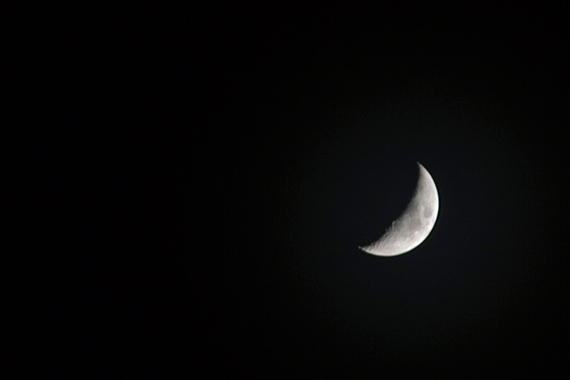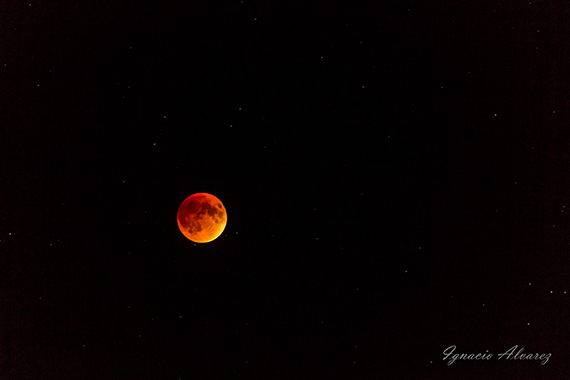The post Loupedeck+ Review – the Perfect Editing Companion for Lightroom and Premiere? appeared first on Digital Photography School. It was authored by Carl Spring.

There is something undeniably cool about Hollywood editing studios. I remember seeing one in a magazine as a child and wanting to play with it. Thinking how cool it would be to figure out what all the dials did and edit Hollywood Blockbusters. I never made it in Hollywood, but I can remember my first editing console. Purchased from the high street, it allowed me to link 2 VCR players and have a fade and wipe slider for video. It even had an audio fader that allowed me to (surprisingly) fade audio. At the time it was amazing! I made a lot of skateboard videos using that console.
Obviously we’ve moved to digital everything, but there is something about using knobs and dials to edit that I have always liked. So, when I was given the opportunity to try the Loupedeck+, I jumped at the chance to get hands-on with it.
What is it?
Simply put, Loupedeck+ is a keyboard-sized photo editing console. The main editing functions are controlled via a series of knobs and buttons.
Loupedeck started life on Indiegogo. The initial Loupedeck was marketed as a photo editing console just for Lightroom. With the Loupedeck+, however, it has become much more than that. The new version has support for several different software platforms too.
This device is still aimed primarily at Adobe users, with support for most of the Creative Suite. There is also support for Apple’s Final Cut and Aurora HDR and is also currently in Beta testing with Capture One Pro, which is my preferred choice of photo editor.
Out of the box
In terms of looks, it is beautifully packaged. However, that doesn’t mean anything if the product itself is not up to scratch. The Loupedeck however, definitely is. Although fully plastic, everything is solid and feels like it will survive long term usage. The only exception to this is the control dial, which does feel a little flimsy compared to the rest of the device.
In terms of the buttons, when making notes, I put down that they are squishy but solid. I still think that’s the best way to describe them. There is also a nice little detail for the cable to connect the Loupedeck. There are grooves that allow you to place it to work with how your computer is setup. It’s not a deal-breaker, but attention to detail like this tends to show the makers care about the end-user.

The Loupedeck+ is well built apart from the control dial. It just feels a little flimsy. However, in use, it has been flawless so far.
Getting set up
Once you have unpackaged your Loupedeck, the next stage is setting it up. To do this, you need to install the Loupedeck software. This is a simple download from the Loupedeck website, which then allows you to customize the Loupedeck to your specific editing preferences.
I have left it is standard for now, but I can definitely see me looking into this again to fine-tune it to how I edit.
Once you have the software installed, it is as simple as choosing which software you want to use the Loupedeck with and off you go. Loupedeck has a series of guides for each piece of software that it is compatible with. I recommend having these on hand, especially when using software other than Lightroom. Even with Lightroom though, it is worth having nearby to see what extras you may find yourself reaching for.
The fact that the user guide for Lightroom alone is 31 pages tells you what level of customization is possible.

To get started with Loupedeck+ you need to download the software from the Loupedeck website. Once installed, choose your software and away you go.
The learning curve
The learning curve is in two parts; getting used to the Loupedeck from your usual editing routine, and how Loupedeck reduces the learning curve of the software.
To test this, I got my wife to use Loupedeck to work on a wedding we had recently shot. She normally helps make picks, but she has very limited editing experience. She can just about manage to tweak exposure a little, but that’s it.
I put her at the Loupedeck and asked her to try and edit images she thought needed work. After about 2 minutes of me explaining the device, she started. Two more minutes passed before she explained how brilliant it was.
By removing the need to search through the menus (of Capture One in our case), she was able to edit photos easily and without needing constant reminders of the locations of buttons or sliders. It made her experiment more, and within an hour, she felt completely confident using the Loupedeck.
For beginners, this will make the process of learning to edit (especially in Lightroom) so much easier. Everything is at hand, and the layout makes it simpler for beginners to experiment. They can use more of the features of the program without the need to remember the locations in the menus.
For me, as a power user of Capture One, the learning curve was a little steeper. I’ve put this down to Capture One currently being in Beta testing. There are some quirks I needed to get used to when editing, such as using the color balance tool.
There is also the fact that when you use the software every day, you acquire muscle memory from the keyboard shortcuts you use most often. Moving to dials does take a while to get used to.
I do feel that even for Lightroom users (whom this deck was designed for), the change to Loupedeck will mean your editing is slower until you get up to speed. However, I am talking only hours here, not days.
Loupedeck+ and Lightroom
Obviously I wanted to start this test with Lightroom as this is really the program the device is designed for. Now I am not a Lightroom user, so having me use this is more like an inexperienced Lightroom editor versus someone who uses it every day.
I loaded up a selection of images into a catalog and began editing. Using the Loupedeck was completely intuitive. I simply started to edit images without the need to try and remember control locations. It was as easy as twisting the dials with the required name on them. In my experience, the Loupdeck+ and Lightroom work flawlessly together. There is no lag, and the degree of control with each twist feels perfect. Everything is at hand, and if you do find yourself needing something that is not here, you can customize the software until your heart’s content.
It made the process of editing in Lightroom a pleasure and, as a hardcore Capture One user, that is the highest praise I can give it.

It is easy to see that the Loupedeck+ is designed with Lightroom users in mind.
Loupedeck+ and Capture One Pro
Because I’m not a Lightroom user, I went down the road that is Beta testing to put the Loupedeck in my day-to-day editing software.
Now compared to Lightroom, I found editing in Capture One Pro to be a more clunky affair. The problem is that in its current Beta state, the Loupedeck doesn’t offer the same level of functionality. This is something that Loupedeck are working on and are currently looking for feedback from any Capture One users to help improve the experience.
The basic adjustments work perfectly well in Capture One. To adjust white balance and exposure is just as good as Lightroom. However, there are elements, such as resetting adjustments, that are not there.
The issue here is that the Loupedeck was designed with Lightroom in mind and Capture One works differently. The most obvious example of this is the P1-P8 buttons. In Lightroom, these assign to presets; however, in Capture One, they are simply not set up.
Shooting Fuji, I would love to map this to my film curves, where it would be great to choose the look of my image. However, at present, this is not possible. For more advanced editing, it can be frustrating, and I find myself reaching for the mouse and keyboard more often than I would like.
It’s not perfect by any means, and it does sound a little doom and gloom, but in terms of basic edits, it really did speed up my workflow. I have now edited two weddings with the Loupedeck, and it has definitely saved me some time. Also being super simple for basic adjustments, it really has allowed my wife to do basic edits for things such as exposure.
When editing a wedding, I reach for it straight away. It really is something that after using it, I wouldn’t be without.
The best thing about using Loupedeck+ with Capture One is that I know it can only get better from here. Once there are some more options added, and a few things ironed out from the beta testing, I feel this will be a powerful editing tool.
Loupedeck+ and Photoshop
This is where things start to feel like I was using the Loupedeck for the sake of it. When editing a RAW file, it was great, but after that, I really felt no benefit from using it. When editing in Photoshop, you tend to use your mouse or tablet much more.
You can use it for working with curves, but you need to work with the mouse too, and I found it just too clunky. Other things like zoom in and out, which are mapped to knobs, simply do not work as well as using the middle mouse button.
Unlike using it in Lightroom and Capture One, when working in Photoshop, I found myself using it for the sake of it, rather than reaping any real benefit. I do feel that the Loupedeck+ working with more software is good. However, I feel that, in some cases, it just feels like it is added for marketing over actual functionality.
Loupedeck+ and Premiere
The ability for Loupedeck to work with Premiere was something that I found myself excited to try. I am by no means a power user, but I know my way around Premiere and edit with it enough to consider myself proficient.
Using Loupedeck with Premiere, though, is where things go a little too far for me. When using it to edit a video, it was just too hard for me to remember what all the functions did. It could be due to my lack of time spent in Premiere, but I think it’s more than that. When photo editing, things like exposure, and contrast are the same no matter which program you use. Video editing, however, uses a completely different language.
It is not that you can’t learn how to use Loupedeck with Premiere. I think once you got used to what each button and dial was mapped to, it would really speed things up. However, as someone who uses the software occasionally, I would find it hard to remember the settings for Premiere.
I think the best way to sum it up is that if you are buying a Loupdeck+ solely for Premiere use, you may face a steep learning curve. For me, to have it as a bonus is nice, even though I can’t really see myself using it.

As you can see from the layout above, Loupedeck is not as intuitive in Premiere.
Conclusion
It’s hard to sum up the Loupedeck+.
Some may see this as a gimmick you will buy, only to put it in the cupboard after a few months to gather dust. But that really isn’t how it is. It’s a well-made, high-quality device that really is a time-saver, especially in basic edits.
I use the Loupedeck+ on every edit now. That must say something. It has sped up my editing (it needs to, I am currently behind on editing a wedding and am writing this article rather than doing that). However, I do still find myself reaching for the keyboard or mouse quite often. I think the best way is to give three different outcomes, depending on what software you use.
If you’re a Capture One user like me, you may find it frustrating. It is almost there, close to being great, but then there are silly little things that are really annoying! However, this is in beta testing, which means things are still ironing out. I am sure this is going to improve moving forward. It’s just a question of whether you are willing to pay for something that doesn’t quite work as you would like it to.
If you’re using this on Premiere or Final Cut, you will need to spend some serious time with the manual. It really is not intuitive in the same way it is for photo editing. If you are willing to put in the time, I am sure it will speed up your workflow. I do question how long it would take to get to this point though.
Lastly, Lightroom. This is still what they designed the Loupedeck for. If you are a Lightroom user, I would definitely suggest getting your hands on a Loupedeck+ – It really does make editing much faster. It worked incredibly well in use, and I enjoyed editing in Lightroom. This really is the highest praise I can give it.
However, where this console really shines is for new users. If you are new to editing, I cannot recommend this enough. I wish something like this had existed when I started editing. It makes the process of understanding how tools work so much more organic. Beginners will get a lot out of using a device like this – It just makes editing more intuitive. My wife managed to edit much better than ever before in minutes.
Moving forward, I will continue to use a Loupedeck+ to edit. Maybe it’s just my old ways. Maybe it means I get to pretend I am in a film studio editing suite. Or maybe, it’s something that I never really thought I would want, but now don’t want to stop using.
In all honesty, I think it’s all three.

The post Loupedeck+ Review – the Perfect Editing Companion for Lightroom and Premiere? appeared first on Digital Photography School. It was authored by Carl Spring.

Digital Photography School