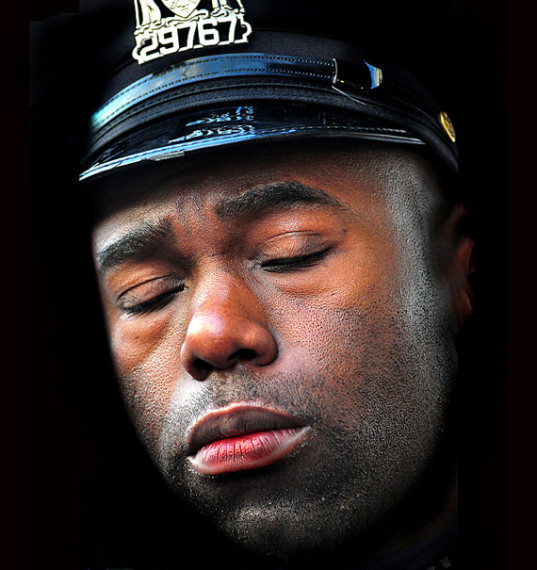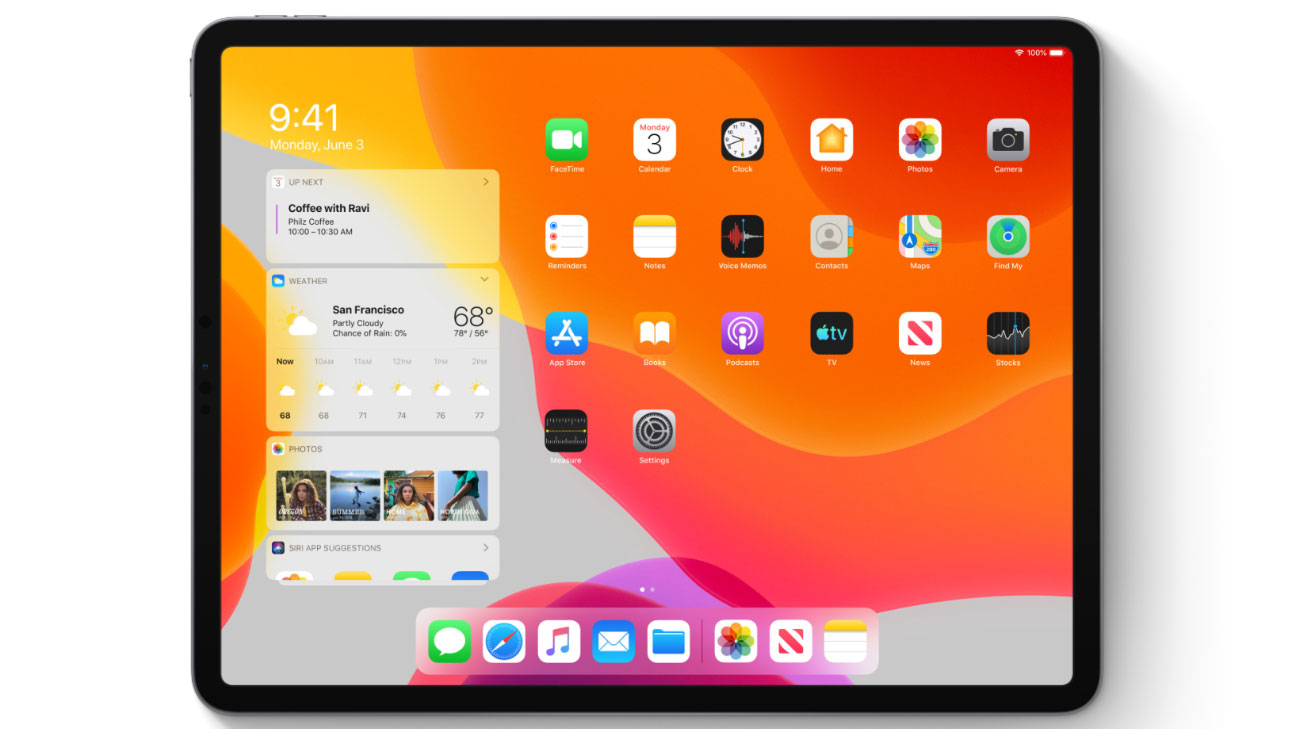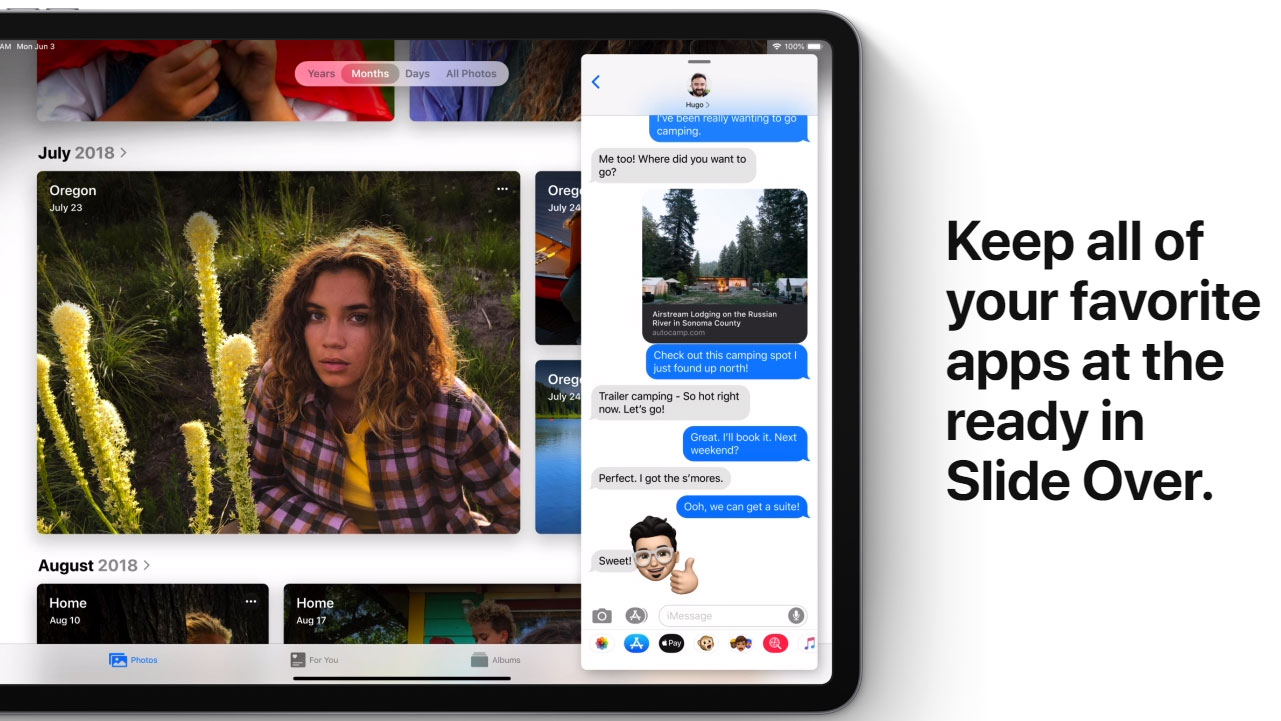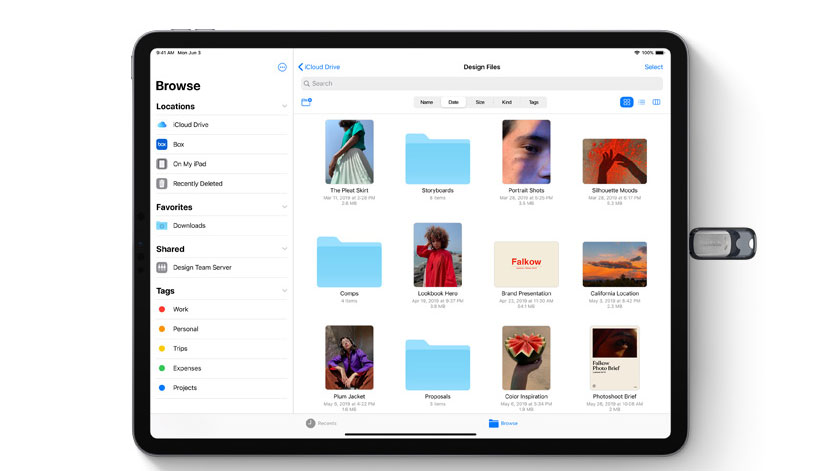The post Practical Color Management – How to Set Up Your Printer to Match Your Monitor appeared first on Digital Photography School. It was authored by Herb Paynter.

Matching the color you captured with your camera and edited on your computer screen can be a very serious challenge to reproduce on paper. The various technologies involved in the processes differ significantly from one another.
If you’ve ever encountered problems matching the color of your printed pictures to the color you see on your computer screen, there’s a pretty good reason why. Color is not as simple to define as that box of Crayons you played with as a child. Practical color management can be very complex.

Caption: Dealing with color was a whole lot simpler when you were a kid; a box of Crayola crayons had all the answers. Life got a bit more complicated when digital color came along. Now you really have to think.
Reproducing color
Reproducing color is a complicated issue to deal with, especially when it comes to transferring pixels to paper. Color is very subjective, and matching the results from one system to another can produce some very different looks. The term “color print” can mean many different things, depending on the type of printing technology you’re dealing with. Just because the image on your screen looks great doesn’t mean that what comes out of your printer will faithfully reproduce that same appearance.

Large format, inkjet, and offset printing are just two of the color reproduction processes.
There are dozens of unique color printing machines and technologies on the market today, and most are inkjets, though occasionally we print pictures on color lasers, dye sublimation printers and several other types of printing devices. This means that four completely different technologies are trying to produce four different translations of a single color image and trying to make them all look the same.
And that’s just the beginning of the challenges because even different models of each of these printers (even from the same manufacturer) will produce slightly different results.

Dye-sublimation and color laser printers present two more challenges.
Inks from these different technologies get sprayed, baked, fused and pushed into the (usually paper) substrate, each reproducing color using a completely different method. Some inkjet printers utilize up to twelve different colors of liquid ink, while others print only four colors. Laser printers fuse colored powder onto paper in geometric dot clusters called halftone cells. Dye sublimation printers laminate just three (CMY) colors of dyes from plastic sheets onto a substrate, and printing presses transfer four (CMYK) colors of peanut-butter consistency inks at high speeds and under extreme pressure.
Each of these different technologies attempts to reproduce a similar appearance from the same original color image.
Printing papers open up yet another can of worms to deal with. Each paper stock (let alone other textures and surfaces) come in a variety of shades of “white” and varying surface types that absorb ink and reflect light differently. Some inks are absorbed into the paper surfaces while others sit on top of the paper. These dozens of variables result in hundreds of differing results.
Getting all these color technologies to appear consistent makes the proverbial challenge of “herding of cats” sound easy. Is it any wonder why you’ll see slightly different results from different printers?

Colorants is the word that encompasses all color distribution, including solid and liquid inks, dyes, and even toner powders.
Dealing with color has always been a major challenge, even for professionals. The first thing you should realize is that accurately matching color between the various technologies is technically an impossibility. If you think otherwise, you simply haven’t been around long enough! I’m not trying to frighten you with all these variables and problems, but the more you recognize the differences, the more prepared you will be to make them work.
Here’s the good news…there is a very workable solution to all this confusion. Recognizing the underlying issues of each is the first step to reaching a workable solution. Each convoluted challenge requires a relatively simple solution; one that the color science community has provided through a process called color management, or CM.
At the heart of color management is an integral step called “profiling.” Profiling in color science is a very good thing. It simply involves identifying each process’ uniqueness and compensating for that uniqueness.
Here’s how the process works.

The all-encompassing color measurement process that defines how human beings see and identify colors is known as the Visible Spectrum. It’s defined and monitored by this worldwide organization.
The Reference Standard
The International Commission on Illumination, also known as the CIE (the Commission Internationale d’Eclarage), is a worldwide federation of color scientists, researchers, mathematicians, and lithographers who have developed a systematic approach to addressing color issues. They have researched all the colors that the human eye can actually see and identify. While there are scientific instruments that can see even more colors than the human eye can, the standard for all color perception remains limited to what the average human eye can recognize.
Studies were developed that produced the CIE 1931 XYZ color space, a measured collection of about 7 million colors that are recognized by human beings with 20-20 eyesight. This study established what science calls the Visible Spectrum based on these colors. While there are many more “color frequencies” in the Electromagnetic Spectrum, they are beyond the scope of human eyesight. Human eyesight is based then on the Visible Spectrum.
The CIE has mapped this collection of measured colors as an odd-looking horseshoe chart representing all visible colors. The color industry recognizes this system as the basis for evaluating colors recorded, viewed, and printed on cameras, monitors, and printers. The particular intent of this system is to standardize the output of photographic images on various color printers.
Since every color printing technology produces slightly different color results, this single XYZ collection remains THE reference color space. It serves as the holy grail of color reference. The XYZ space is the central reference for judging and evaluating all printed color.
Here’s how the system works…

Color correction depends on accuracy. That accuracy depends on the confidence that what you are seeing on your monitor is an accurate depiction of what’s contained in the digital image file. Profiling a monitor is the critical first step.
Monitor profiling
Today’s computer monitors produce quite accurate colors right out of the carton. However, if you want to guarantee that the colors you see on your monitor are exactly the same colors that came out of your camera, you need to take this extra step.
The process is simple. Purchase a puck-like device like the X-Rite i1Studio spectrophotometer. Then hang it in front of your monitor and run the provided software that makes your monitor dance with colors while measuring the strength and hue of the colors flashing on the screen. This light show produces a monitor profile that gets stored on your computer and subsequently adjusts and corrects any errant colors. This allows you to see the whole truth of the color file, no muss, no fuss.
Printer/paper profiling
This next process should be equally painless. Most paper manufacturers provide downloadable profiles they’ve developed for their most popular printing papers and a wide variety of popular printers. Should you have to (or choose to) develop your own printer/paper/ink profile, you can do so using that same X-Rite i1 Studio.
Here’s how you do it…

The next step in reproducing color accurately, is making certain that the colors seen on the monitor are printed faithfully onto specific printing papers. Each paper surface and color (whiteness) affects the way light is reflected, and the color is perceived.
- A test chart of carefully defined color patches (based on this CIE XYZ color space) is printed from the software provided with the i1 Studio. The printed patch values are then measured by the i1 Studio comparing the printed patch values produced by the X-Rite reference chart to the known XYZ values established by the CIE. The difference between these patch values is recorded as a “profile” or evaluation. This profile reveals the color personality of each printer and paper tested, making a note of where the colors don’t match the test file.
- In the parts of the color spectrum where the printed color values differ from the reference chart values, minor adjustment instructions are made to either boost or diminish colors to more closely match the reference chart.
- This profile is then placed in your computer’s printer profile folder where it can be referenced by your printer every time you print a picture. The result of choosing the correct profile from the list of papers offered by your printer driver should result in a print that closely resembles the colors you see on your screen.
While there is a whole lot more detail involved in this profiling process, this basic explanation should give you a general idea of the procedure.
Every time you change the paper type or change the brand of ink, a unique profile should be developed to ensure the printer achieves the most consistent, repeatable results.
Precision profiling is a time-consuming chore, and most mortals have neither the time nor the access to these specialized devices to ensure absolute accuracy. However, printer and paper manufacturers use even more expensive versions of these spectrophotometer devices to test their products and develop very accurate printer/paper profiles. These profiles are freely available for download from each manufacturer’s site.
Setting up the printer
When it comes time to print your picture, there are certain issues you must address and set correctly in the print driver. There are generally two ways to have the color file prepared for output: either the printer driver or Photoshop will handle the chores. The choice is up to you, though I recommend that you allow Photoshop to do the work.

Each profiled paper/ink/printer combination manage the way inks (colorants) are distributed by the printer. Color Management is the discipline of controlling all of the major variables involved in the process.
If you choose to have Photoshop manage the Colors:
- First, take note of the paper loaded in the printer. Remember, each paper type reacts to the colorant (ink, powder, etc.) differently, and your printer has no way of knowing what paper is in the hopper.
- Second, choose File -> Print.
- Third, choose Photoshop Manages Colors.
- For Printer Profile, select the profile that best matches your output device and paper type.
- Set the “rendering intent” selection to either Perceptual (which tells the printer to try to preserve the visual relationship between colors, which is what the human eye does) or Relative Colorimetric (this instructs the printer to shift the out-of-gamut colors to the closest reproducible color).
- When available, always check Black Point Compensation as it adjusts the overall baseline for the deepest shadow point in the image.
If you choose to have the Printer manage the Colors:
- First, realize that all of the controls for color and range in the image will be controlled by the printer and not by you.
- Make certain that you pay close attention to all the items in the print dialog that appears after you click “Print” from the Photoshop dialog.
- Since every printer and print technology differs, little further advice can be offered. This is not to infer that inferior results will occur, just that Photoshop relinquishes control to you and your printer’s manufacturer.
Final thoughts
If good-enough color is good enough for you, then the simple act of noting the general type of paper (coated, glossy, matte, etc.) available will suffice and satisfy your needs. However, if you extensively adjust your images for color fidelity in the editing process and demand absolute color accuracy, then employing accurate monitor and printer profiles is essential for practical color management.
The printer and paper manufacturers have done most of the hard work of producing and honoring accurate profiles. Your job is to make intelligent pull-down menu choices that will seriously affect your printing results.
It may not be rocket science, but it is color science.
Happy printing!

The post Practical Color Management – How to Set Up Your Printer to Match Your Monitor appeared first on Digital Photography School. It was authored by Herb Paynter.