How do you choose the best photo editing software? We’ve picked the best paid-for mainstream photo editing programs that will work on both Mac and PC, and we’re looking for ease of use, quality of results, versatility or pixel-crunching power. There are also free, mobile or online photo editors out there but we’ll keep those for another guide.
The answer to the best photo editor question used to be easy – get Photoshop. It’s become clear, though, that photographers and enthusiasts want more than Photoshop can offer. It doesn’t catalog your growing photo library and it doesn’t give you ideas and inspiration to feed your creative vision. Basically it’s just a big box of spanners.
So we’ll kick off with the complex little ecosystem that is Adobe’s subscription-based Photography Plan, then look at alternatives that deliver better quality, better organisation, better inspiration or just better value.
These are not in any particular order since each program has its own particular strengths, so make sure you keep going to the end of the list, because there’s something here for everyone.
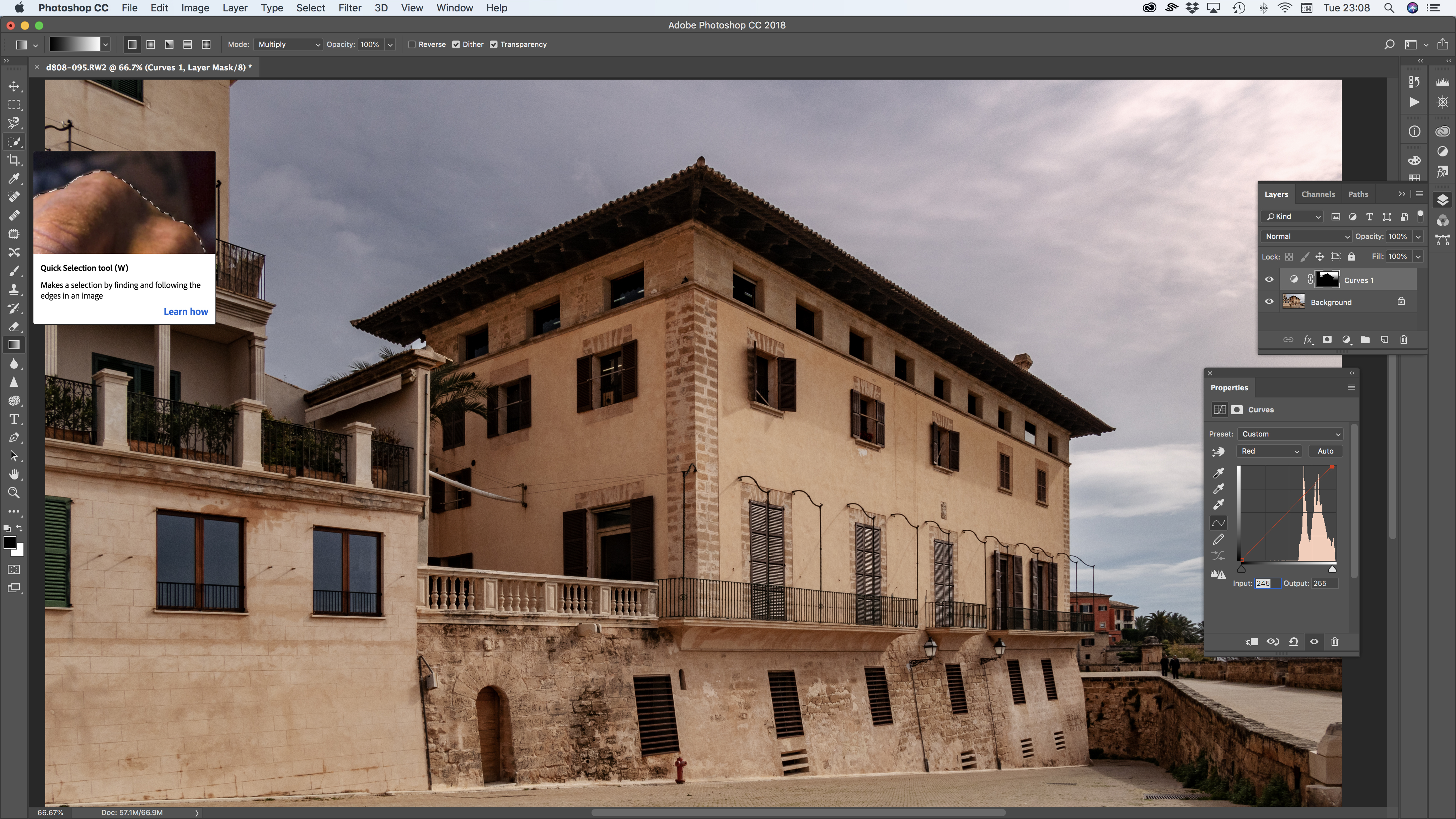
Photoshop is still the go-to image-editing tool for artists, illustrators and designers, but photographers have a different bunch of needs that might be better met these days by a cataloguing/enhancement tool like Lightroom or an effects tool like Alien Skin Exposure X3. Photoshop’s layering, masking and retouching tools are still the standard by which all others are judged, but it’s designed for painstaking work on single images, or multi-layer composites, rather than quick day-to-day editing. The only way to get Photoshop now is via an Adobe subscription. The regular Photography Plan is best value and also gets you Lightroom CC and Lightroom Classic as well.
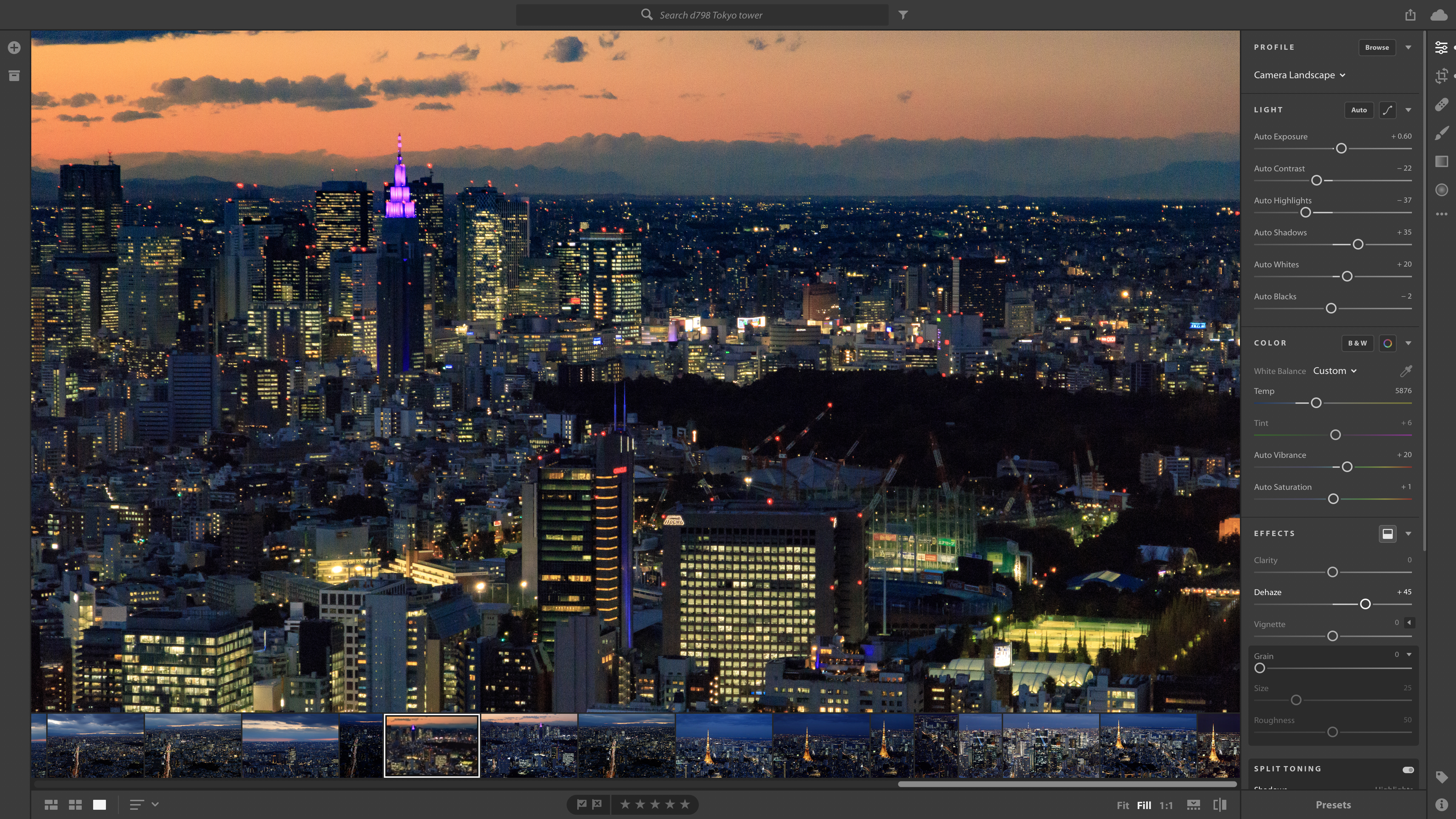
Where Photoshop is for detailed manipulation, Lightroom concentrates on image organisation and regular photo enhancements. Now, though, there are two versions. The ‘old’ one has been rebranded Lightroom Classic (see below) while the ‘new’ Lightroom CC offers a streamlined interface and integrated cloud storage. You can get Lightroom CC and 1GB storage for the same price as the regular Photography Plan, but you don’t get Photoshop, which is a significant drawback. Lightroom CC is super-slick to use, but it’s missing a couple of tools in Lightroom Classic and it doesn’t support plug-ins and external image-editors except for Photoshop. If you want Lightroom and Photoshop AND 1GB storage the plan costs twice as much… ouch.
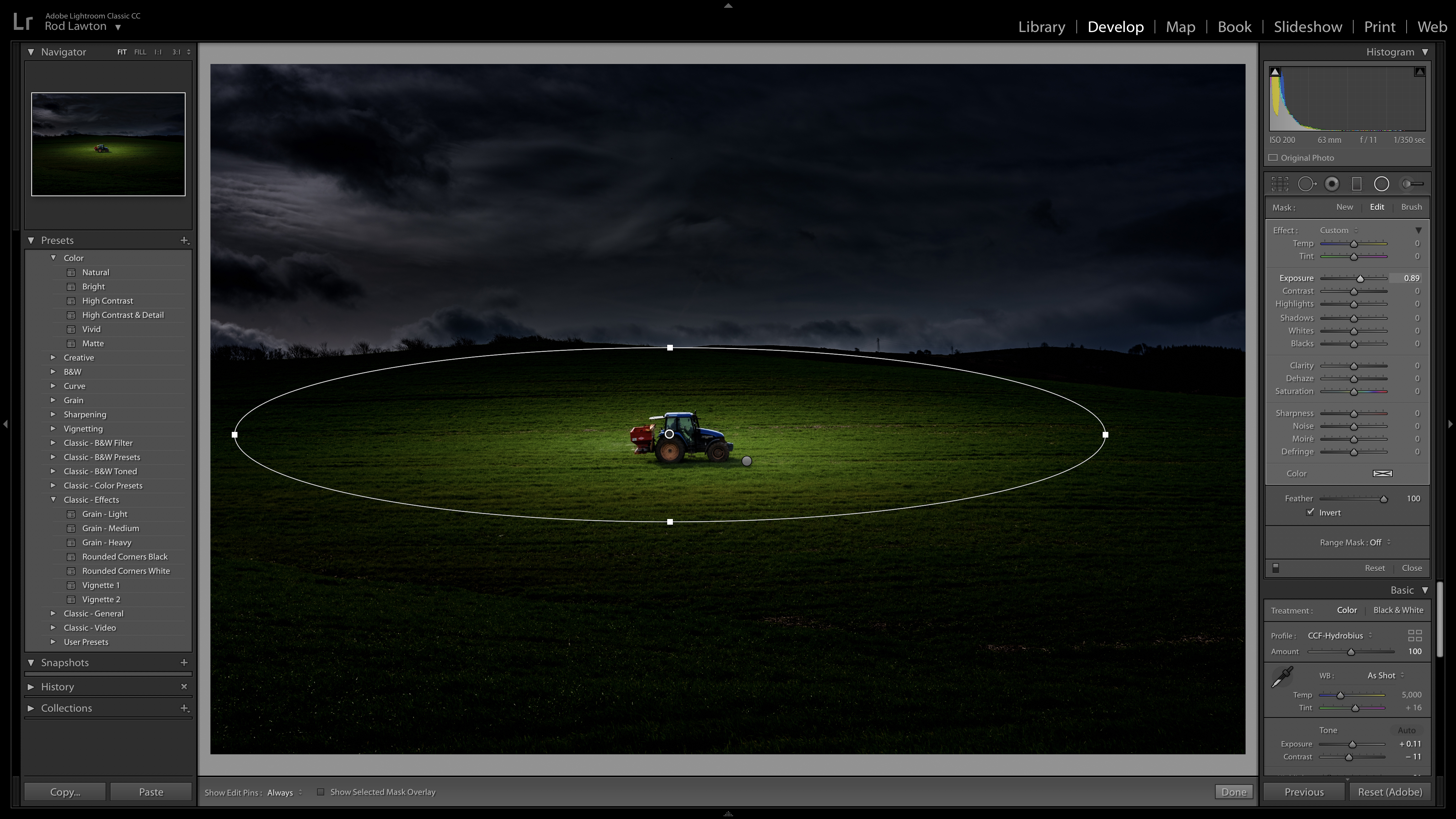
Lightroom and Photoshop are the perfect double-act. One takes care of organising and enhancing your photos while the other handles any more complex layers-based image manipulation. Lightroom Classic is the old ‘full fat’ version of Lightroom. It feels a bit more ponderous and complicated than the cloud-based Lightroom CC, but it is more powerful and does support plug-ins. You get both Photoshop and Lightroom CC/Classic as part of Adobe’s subscription-based Photography Plan and, to be honest, this combination is good value and takes some beating. For many, though, the idea of paying a subscription to use software is just too much to swallow, which is why we’re going to move swiftly on to the rest of our list.
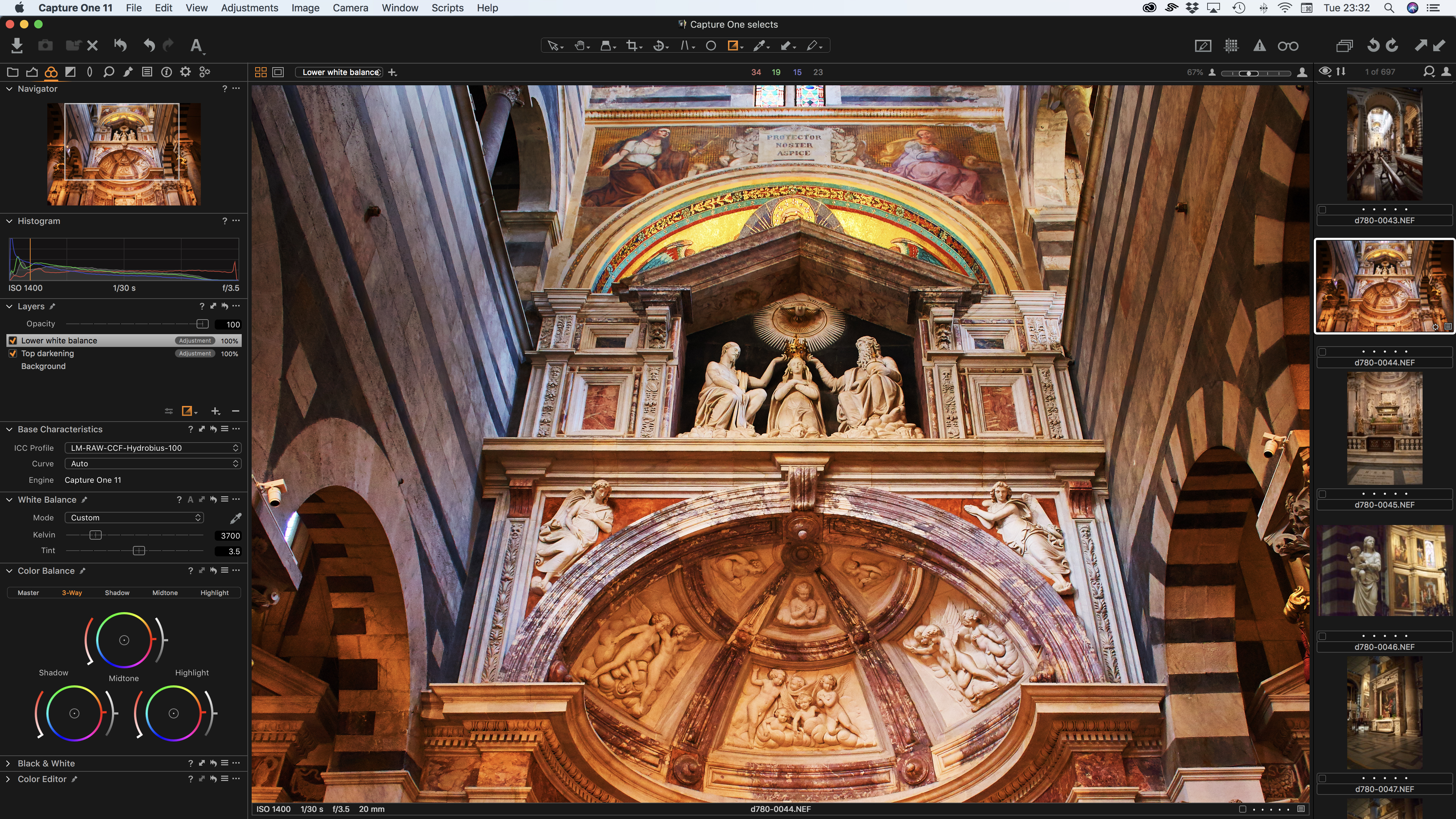
Capture One covers almost exactly the same territory as Adobe Lightroom Classic, offering cataloguing tools, seamless raw processing, manual image enhancement tools alongside preset effects and a non-destructive workflow that means you can revisit your adjustments at any time. Its raw conversions are sharper and less noisy than Adobe’s, but it doesn’t support such a wide range of camera raw formats or as large a number of lens correction profiles. It doesn’t have Adobe’s mobile apps and online synchronisation options either, but it does offer professional-grade ‘tethering’ tools for studio photographers capturing images via a computer. It also has a better system for applying local adjustments, using adjustment layers and masks. It’s expensive, but very, very good.
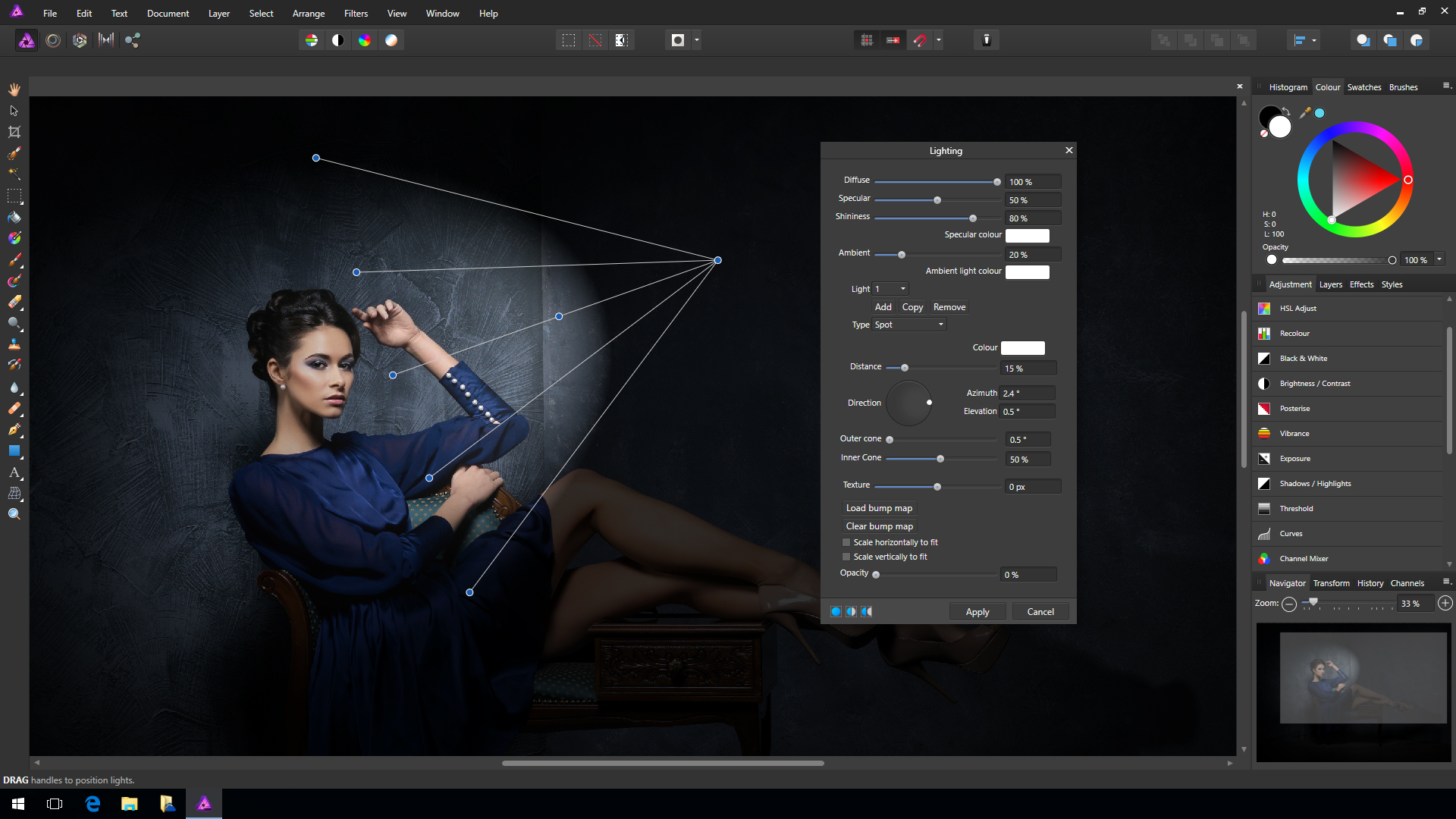
Serif built its reputation off the back of low-cost Windows versions of professional graphics tools, but with its new Affinity line it’s shaken off its budget past for good. Affinity Photo might have a budget price, but it’s a full-on, full-powered Photoshop rival for professionals, that can even teach its Adobe equivalent a trick or two. Its layering, masking and retouching tools are as powerful as Photoshop’s, its filter effects can be applied ‘live’ and its HDR tone mapping and workspace tools are excellent. Like Photoshop, though, it’s focused solely on in-depth, technical image manipulation. It doesn’t have its own browsing and cataloguing tools and it doesn’t do instant preset effects. Affinity Photo will bring the tools, but you have to bring the vision.
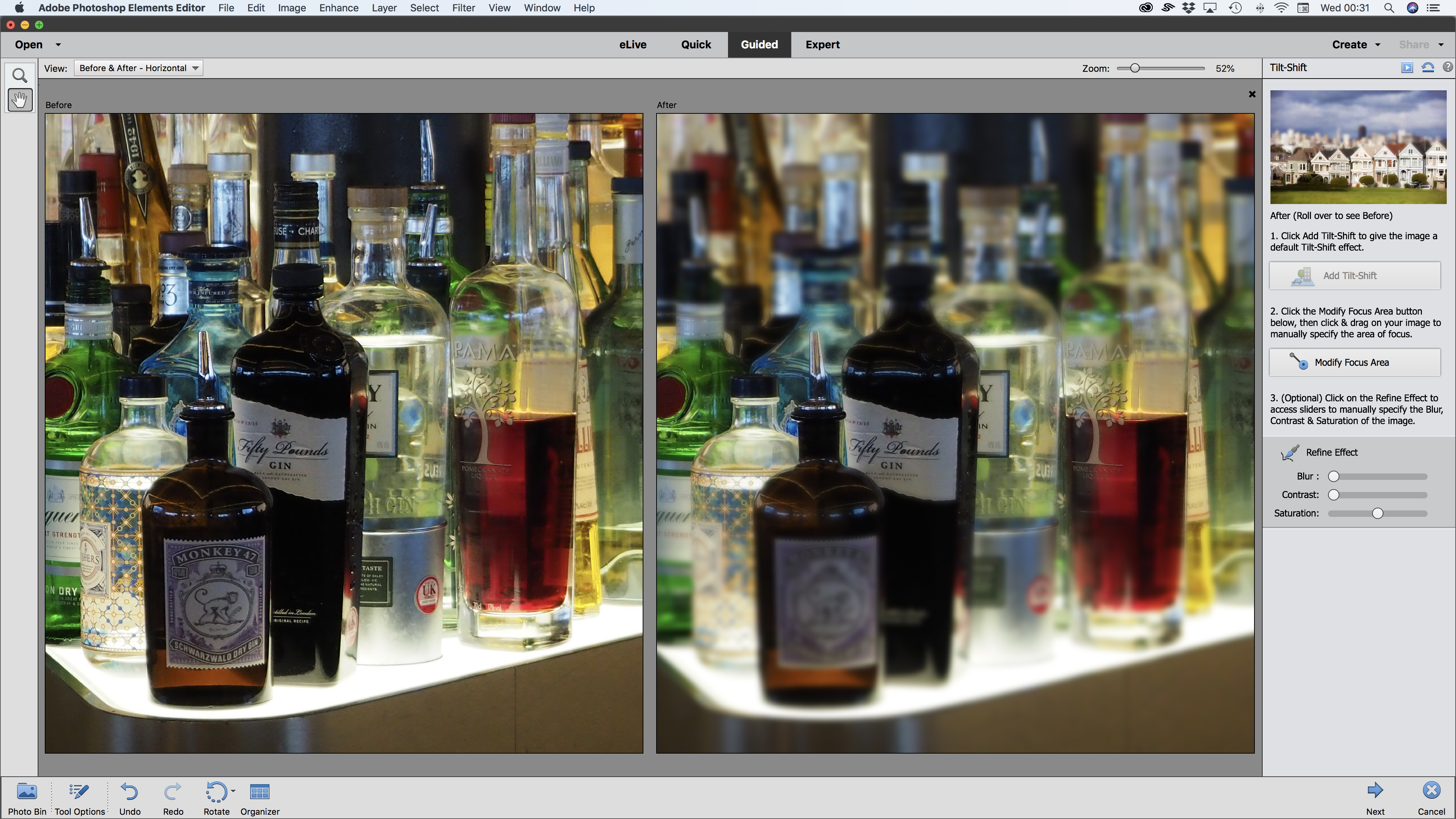
On paper, Elements 18 ticks all the boxes. It offers quite a lot of the photo-editing power of Photoshop wrapped up in a novice friendly interface with quick fixes, guided edits and an Expert mode for more experienced users. It also comes with its own Organizer application for storing, organising and searching your photos. But while it’s fine for beginners who want to stay beginners, its family-friendly interface could become annoying, and while the Elements Editor will give you a head start if you upgrade to Photoshop, the Organizer is a bit of a dead end that’s nothing like Lightroom, so if you do move on up to Adobe’s Photography Plan you’ll have to learn Lightroom from scratch. Still, as a budget offering for novices, it is pretty good.

Exposure X3 offers a tantalising mix of old and new. It has a large catalog of antique and contemporary film effects that simulate fading, cross processing, grain, light leaks, vignetting, borders and a whole range of traditional films and processing techniques. These are all built using tools that can also be used for regular image enhancements, including curves, colour adjustments and more. But while it offers adjustment layers for ’stacking’ and blending corrections, you can’t combine images. What you do get, though, is a fast and effective folder-browsing system for organising your photos with all the power of filtering and keyword searches without the fuss of importing them into a catalog. The results can be striking, subtle and beautiful, and this is definitely one to watch.
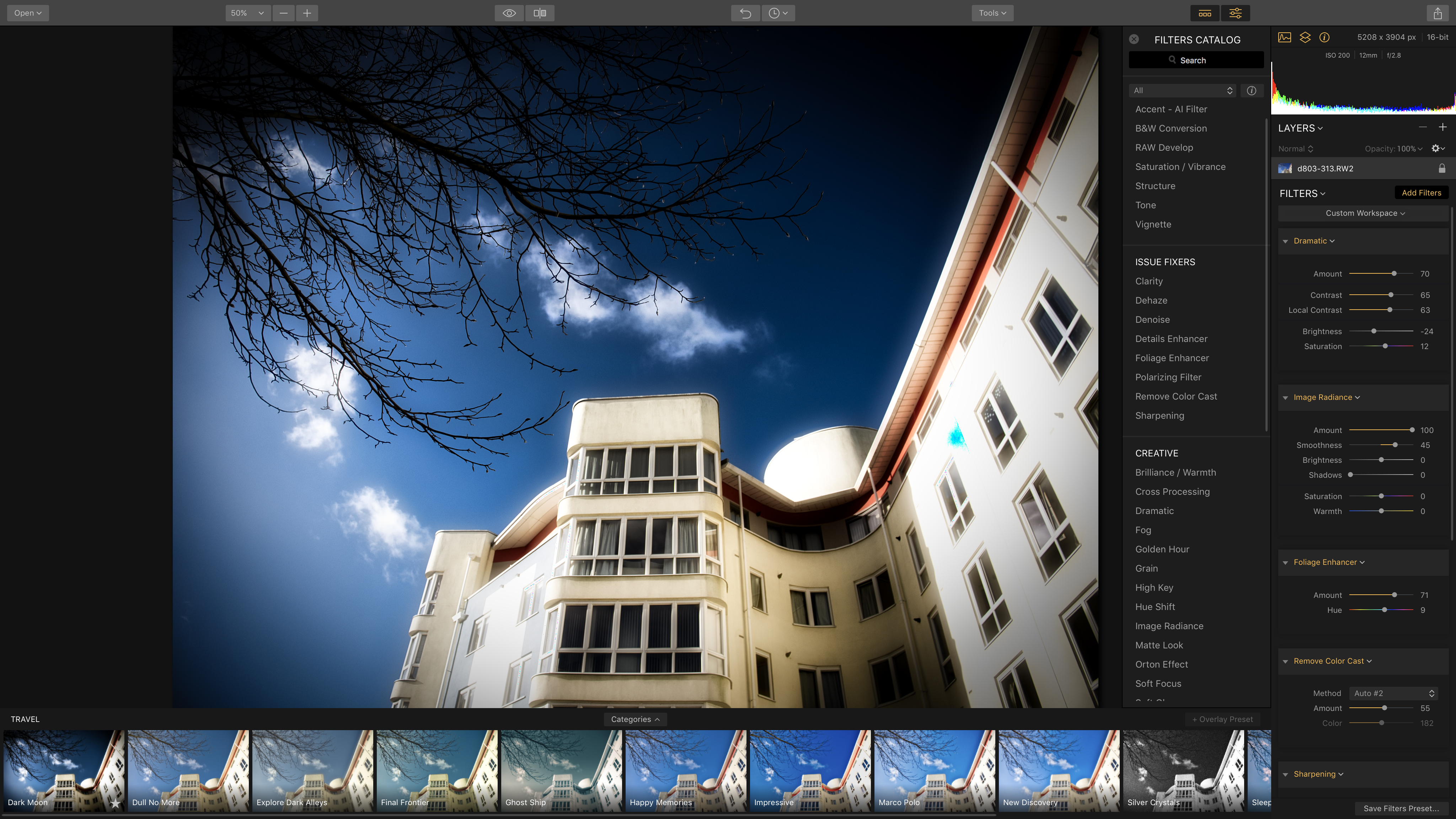
Luminar takes an interesting approach to photo editing, offering a collection of preset effects organised into categories for those who just want to apply an instant ‘look’. These are made using a collection of filters which you can combine at will to create presets of your own. It also introduces the idea of custom workspaces which you can set up for specific image types, like Black and White or Portraits. The raw conversions don’t quite match the quality of the big three – Adobe Capture One, DxO – but they do the job and they’re backed up by some great editing tools. Luminar supports both adjustment layers and image layers, so you can create Photoshop-style composite images. It doesn’t have cataloguing tools – yet – but we’re told these are coming later in 2018.
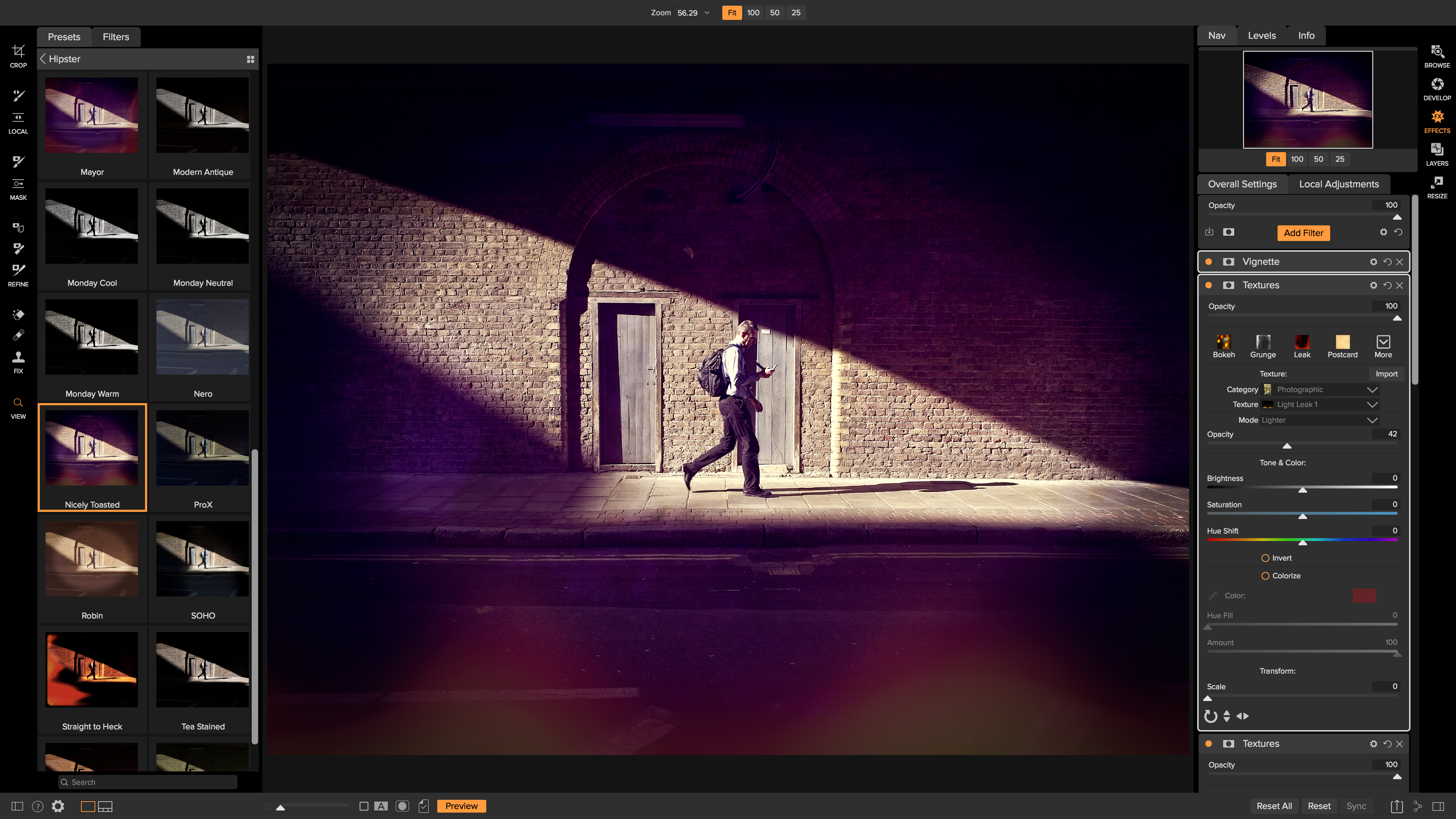
ON1 Photo RAW started out as ON1 Perfect Suite and has quickly evolved into a more modern, integrated program rather than a collection of plug-ins. It can still work as a plug-in for Lightroom and Photoshop, where you can browse the huge library of preset effects and manual adjustment filters to create ‘looks’ that the host programs can’t, but ON1 Photo RAW also works as a standalone program, complete with its own image browsing/cataloguing tools. In fact, this could be the only photo editing tool you’ll ever need – though the interface could use a little modernisation, and the raw conversions don’t match the quality you get from Lightroom, Capture One and DxO PhotoLab. For power, value and spectacle, though, ON1 Photo RAW 2018 is terrific.
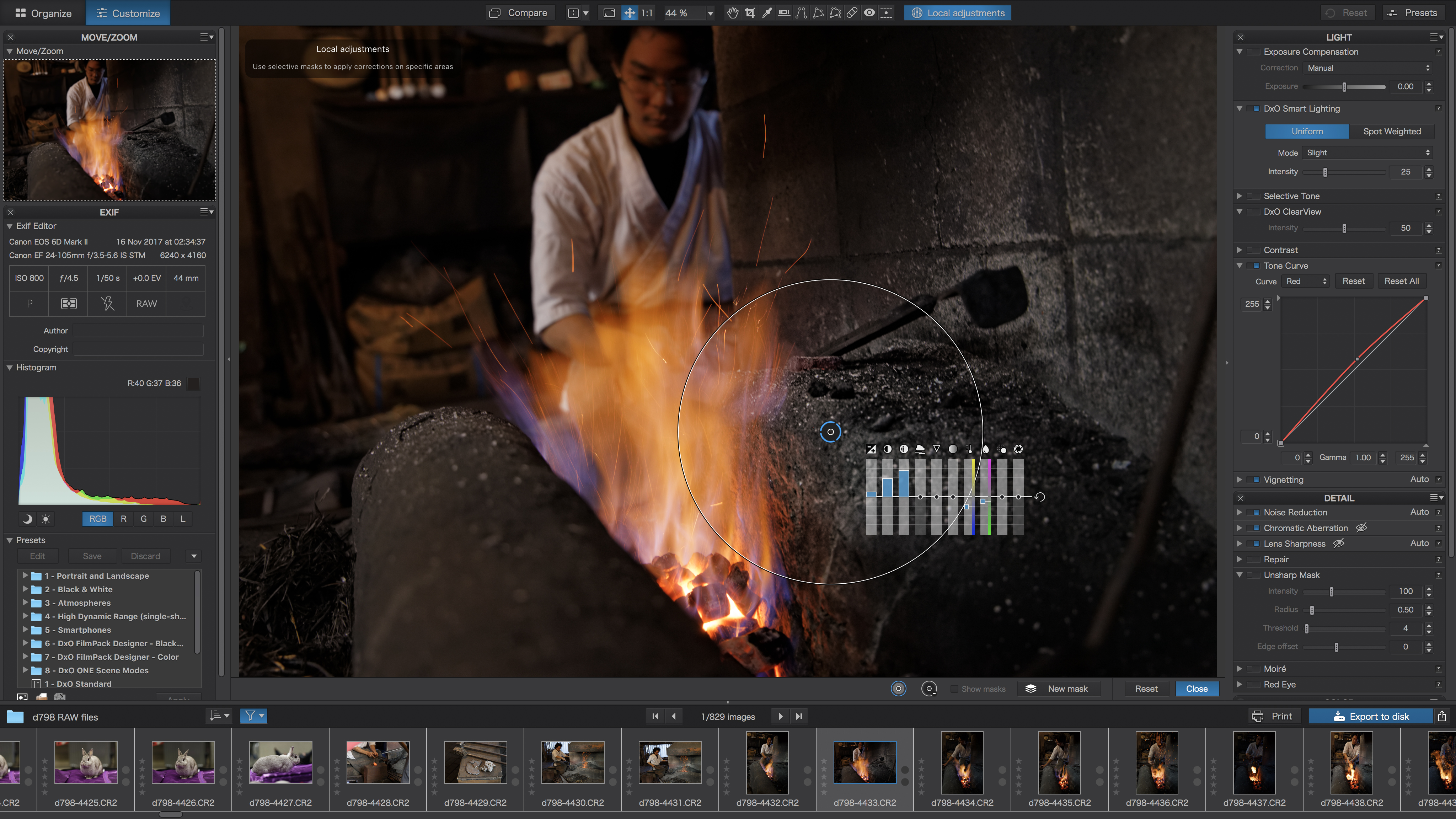
DxO Optics Pro, famous for its lab-derived lens correction profiles and awesome raw conversions, has evolved. Last year DxO bought the Google Nik Collection (which it intends to develop separately) and integrated the control point adjustment tools to bring out PhotoLab. The big difference between PhotoLab and Optics Pro is that you can now apply powerful localised adjustments to your images. PhotoLab doesn’t have its own cataloguing tools, though it does have a basic folder browser, and to get the full benefit of its raw tools, perspective corrections (DxO ViewPoint) and film ‘looks’ (DxO FilmPack) you need to pay extra. It doesn’t support Fujifilm X-Trans files, either. PhotoLab’s raw conversions and lens corrections are, however, quite sublime.