The post Four of the Latest Updates to Lightroom Classic CC appeared first on Digital Photography School. It was authored by Adam Welch.
When it comes to the world of photography it seems as if change is an everyday occurrence. New cameras, new lenses and new ways to make your photographs better, give the feeling that we are never quite standing still. One of the biggest testaments to this fluidity comes from the recent changes made to Adobe Lightroom Classic CC. It seems as if Adobe has been extremely busy over the past year by introducing new features and settings to Lightroom.

It’s impossible to list all of the changes here, so I’ve picked four of the biggest and freshest new features to be introduced into Lightroom Classic CC. These range from somewhat complex to some very simple tweaks that might leave you thinking “hey, why didn’t I think of that?!”
Here’s a short list of the new features which are currently available in Lightroom Classic CC v8.2 which was the most current build at the time this article was written.
Customize Develop Panels
To kick things off, we’ll take a look at a very simple yet interesting new feature introduced to Lightroom in December of 2018. Until now the only choice of customization for our Develop panels was to switch to “Solo” (highly recommended) mode. With the release of Lightroom Classic CC v8.1, we can now choose the order we want the Develop panels to appear and even decide which panels we want to have listed at all.

I know, right? Looks a little odd to see all the panels in a different order and a few missing! To customize your Develop panels all you need to do is right-click on the title bar of any panel.

This opens up the customizer dialog box.

From here it’s just a matter of checking or unchecking the panels and/or dragging and dropping them into the order you like.
Show/Hide Develop Presets
Moving over from the far right to the far left side of Lightroom Classic CC, we’ll find another new feature added to the v7.4 (seems so long ago) update which dropped in June of 2018. Beginning with this build, we can now control which Develop Preset groups appear in our Preset panel. This feature is called “Manage Presets,” and it is accessed by right clicking on any Develop Preset group or by clicking the dropdown icon at the top right of the panel.

We are then met with this preset management window.

This is where you can check or uncheck the preset groups you want to appear in the Develop presets panel. Remember, you can always select “Reset Hidden Presets” should you ever decide you want to restore everything to the default configuration.
Preset Compatibility
While we’re on the topic of Develop presets, it’s worth mentioning another brand new aspect to grace the halls of Lightroom Classic CC in 2018. Starting with the v8.1 update, we have the option to determine which presets appear in our Develop Preset folders even more judiciously than before with the ability to hide or show partially compatible presets.
Now, you might be wondering what a partially compatible preset is? Simply put, any Develop Preset that contains a setting not compatible with your current version of Lightroom will now be italicized or hidden depending on your preferences.
Here, let me show you.
First, let’s say this preset was made with a creative profile which you don’t have installed. You’ll notice that its name appears in italics. This means that the preset is still usable, however, it only offers limited functionality.

Alternatively, we can choose to not have that preset appear at all. To do this, we first select ‘Edit’ and then ‘Preferences’

Next, click on the ‘Presets’ tab and then set the preset visibility checkbox to your desired preference. If left unchecked ANY of your presets that feature settings not fully compatible with your version of Lightroom will no longer appear in your presets folder.

This of course can be undone at any time by simply checking the presets visibility box once again.
Single-step HDR Panorama Photo Merge
Don’t worry, just because the title is lengthy doesn’t mean this next feature is overly complicated. For years we’ve been able to tell Lightroom to stitch together our panoramic and HDR images for us. Now, the folks at Adobe have given us an incredibly easy way to combine the best of both worlds with the release of Lightroom Classic CC v8.0 back in October of 2018. We can now merger multiple bracketed photos into a high dynamic range (HDR) panorama in, you guessed it, just a single step. Well, maybe a little more than that – but it is still incredibly easy.

The majority of the work involved in making use of this new feature happens before you ever import your images into Lightroom.
Namely, your photos need to be correctly bracketed and meet a few other criteria. It will be helpful to read the full release notes from Adobe to learn more about how to make sure your images are compatible with Single-step HDR Pano Merge.
In any case, once you have selected the bracketed images for your HDR pano, the actual process is remarkably straightforward. So go ahead and select them first.

Then right-click on any image and select ‘Photo Merge,’ and then ‘HDR Panorama’.

From here, Lightroom will create a smart preview of your HDR Panorama.

You then have options to control the way the final photograph gets cropped as well as how the images combine. This new “single-step” approach to creating high dynamic range panoramas is light years ahead of previous methods. Instead of first needing to merge individually bracketed image sets into separate HDR photos, only then to require further stitching into the final panorama, we can now eliminate virtually half of the effort involved. If you’re an avid landscape photographer, you will absolutely fall in love with single-step HDR Panorama Photomerge.
And that’s not all…
Of course, this is just a taste of the new flavors Adobe has added to Lightroom in the last year or so. It’s nearly impossible to include all of the new features constantly added – and that’s a good thing. There are many more fresh features to be found in Lightroom Classic CC.
Do you have any favorites? Feel free to let us know in the comments!
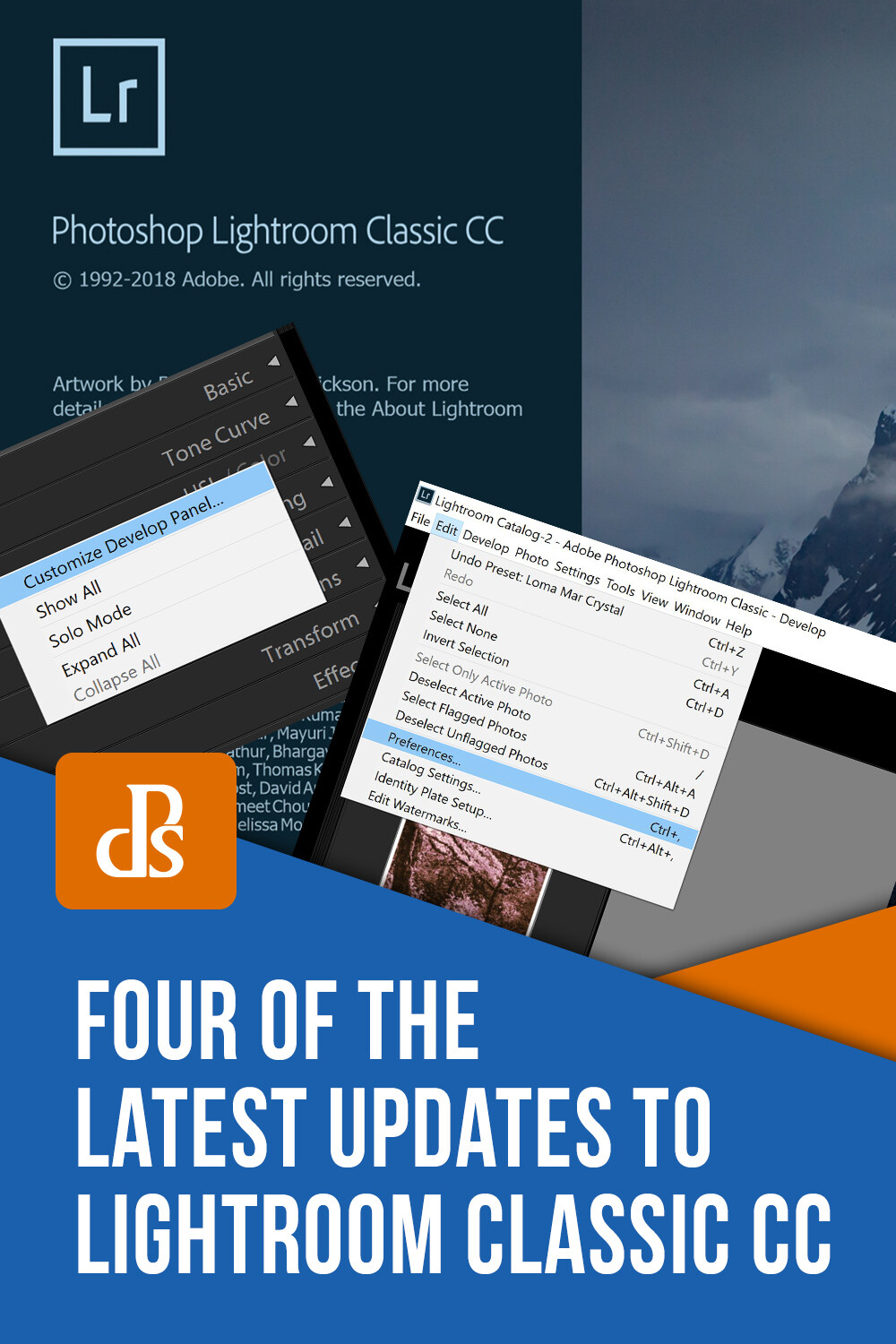
The post Four of the Latest Updates to Lightroom Classic CC appeared first on Digital Photography School. It was authored by Adam Welch.