Photoshop to edit your photos finding the right tool in Photoshop is often a click through a myriad of menu options. Keyboard shortcuts are like worm holes that let you slip through those menus and options and get to what you need at the blink of an eye. In this video, Aaron Nace from Phlearn demonstrates how you can customize keyboard shortcuts to speed up your workflow:
Though Photoshop comews with a lot of default keyboard shortcuts, there are a lot of frequently used tools without them. Let’s take an example. The often used Gaussian blur has no Photoshop shortcut by default. To select Gaussian Blur you have to go to Filter > Blur > Gaussian Blur. That’s a three-click, time-consuming process.
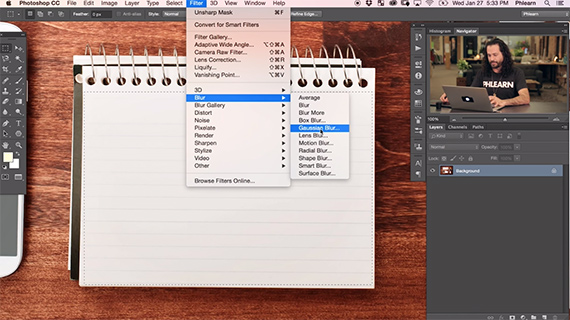
Getting to the Gaussian Blur tool without a keyboard shortcut
Nace shows how to create a shortcut for the Gaussian Blur:
- Go to Edit > Keyboard Shortcuts. This pops open the Keyboard Shortcuts and Menus window.
- Expand the Application Menus option.
- Scroll down to Filter and then find Gaussian Blur on the list.
- Click to edit the shortcut.
- To edit the shortcut you have to actually press the keyboard shortcut that you want to use. In this case, the letter ‘G’ makes sense as the shortcut for Gaussian Blur.
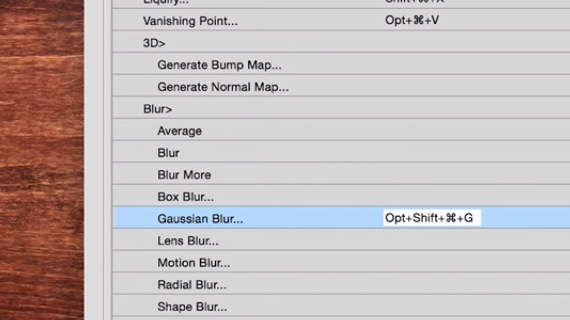
The new keyboard shortcut for Gaussian Blur on Nace’s copy of Photoshop
- Don’t forget to press either the Command / Control key or a Function key before the letter. Photoshop will prompt you in case the shortcut collides with an existing shortcut.
- Press Accept to set the keyboard shortcut. Now you have a keyboard shortcut to bring up the Gaussian blur tool without having to traverse through that myriad of menu options.
You can create keyboard shortcuts for not only what’s there in the Application Menus but also under the Panel Menus and Tools. So if you want to create a keyboard shortcut for a new brush preset you can do that using the Keyboard Shortcuts and Menus option. But why keep it at just that? You can change around the keyboard shortcuts to override what’s been set by default and use your own shortcuts, something which makes more sense when editing your images.
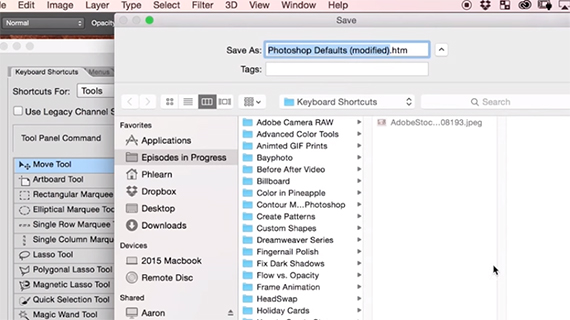
Keyboard shortcut download
Let’s say that you want to download a list of all the possible keyboard shortcuts in Photoshop. Yup, that’s possible too. Photoshop can generate that list for you. While in the Keyboard Shortcuts and Menus option go to Summarize. When you do that Photoshop will give you the option to Save the keyboard shortcuts as an *.htm file. Hit Command / Control P to print it out or save that as a browser shortcut. Voila! Now you have a ready reference for all the current keyboard shortcuts on your version of Photoshop.
Let us know about your Photoshop customization in the comments section below!
Go to full article: How to Create Custom Keyboard Shortcuts in Photoshop
What are your thoughts on this article? Join the discussion on Facebook
Article from: PictureCorrect