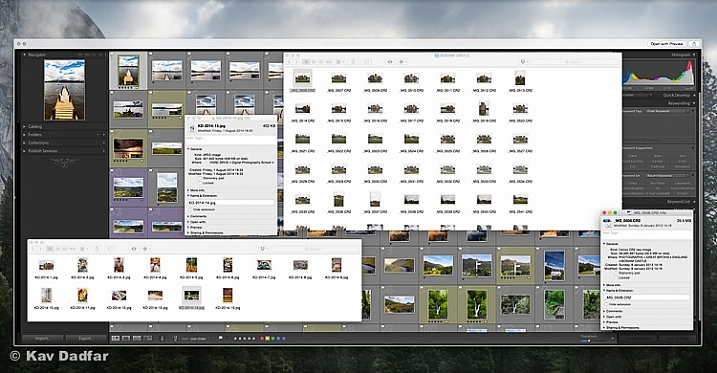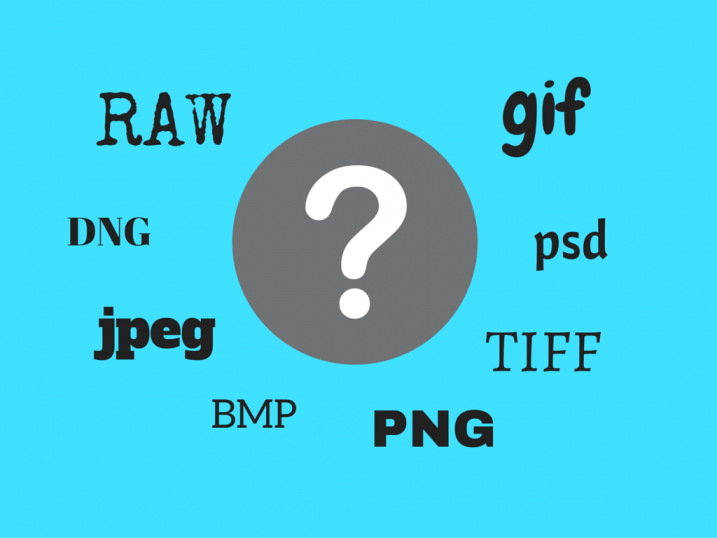
When you take a photograph, what is essentially happening is that the camera is capturing data, which creates a digital image. There are many different types of file formats, which can be retrieved and edited using a photo editing software. The most commonly used ones are:
|
|
Choosing the right file format is important, and can be critical depending on the level of quality, and also the level of post-processing you intend to do. Here are the pros and cons of using each different image file format.
JPEG
This is probably the best known of all image file formats, and what the majority of digital cameras provide as a digital output from a camera. The thing that you should remember is that JPEG files are compressed quickly in the camera, and thus result in a loss of detail and quality. They are essentially set up to store as many images on the memory card as possible. Some cameras will have options for different quality levels of JPEG (e.g., low, medium, and high). This basically means that the better the quality that you require, the less compression the camera will perform on the original photograph.
Generally speaking JPEGs should be used:
- When the photos are for personal use, for social media, albums, and small prints and not intended for large size prints
- When you don’t intend to enhance or edit the photos much in post-production (e.g., using Photoshop)
- For sharing images via email (without the intention of large size prints)
Benefits (pros)
- Small file sizes means more can be stored on a memory card
- Quicker file transfer times, due to smaller file size
Negatives (cons)
- Loss of quality due to image compression
- Less opportunity for image manipulation in photo editing software
TIFF
This is the most commonly used industry-standard file format, and is generally what print or publishers ask for. Even if the end file format required is a JPEG, the initial captured file would be TIFF. These file formats are usually uncompressed, and as a result offer the opportunity for extensive post-processing. Due to the fact that they are uncompressed, they are also much bigger files, so will take much more space both on your memory cards and also for storage on your computer. Some cameras offer TIFF as the highest image quality level in camera.
Benefits
- Ability to manipulate photos extensively in photo editing software
- Option to print at the highest quality and at much larger sizes
Negatives
- Much bigger file sizes (more storage needed)
- Longer transfer and loading times due to file size
RAW
RAW files are generally available on advanced compact cameras and DSLRs and quite simply put; it is the best option if you want to get the absolute best file from your camera – this is the option preferred by professional photographers. The problem with not using raw files is that your camera will make adjustments, which are permanently embedded into your photos.
Raw files are compressed using a process that retains all of the information originally captured. This means that adjustments such as white balance, exposure, contrast, saturation, sharpness can all be altered in an image editing software, after the image has been taken. Photographing in raw format will require plenty of memory cards, not to mention considerable post-processing time. It will also require some basic knowledge of image editing software such as Adobe Lightroom or Photoshop, as files will have to be edited and converted before they can be used (to share online, print, send to friends, etc.).
Benefits
- The best quality image file is captured
- Extensive options in post-processing and image manipulation
Negatives
- Time needed to convert and edit photos (you must edit raw files)
- Bigger file sizes mean more storage needed and longer post-processing times
DNG (Digital Negative)
Just about every camera these days uses a different proprietary format to capture raw files. Even cameras from the same manufacturer will often use different formats, which means image editing software must to be able read files from all of these different cameras and formats. As a result, the challenge that photo editing software providers face, is how to manage and continuously provide updates for their software to be able to read all the different camera formats.
Enter the DNG. This file format, created by Adobe, is an attempt to create a standard raw file format across all manufacturers and cameras. This is offered as a main raw file format, or as an alternative to the manufacturer’s native raw format. One of the problems with keeping images in their original raw format is that in years to come you may be unable to access them, as they are specific to that camera and manufacturer. But using an Adobe DNG Convertor means you can also store your raw files as DNG files for maximum future security. This does add another step in the post-processing workflow, which means more time is required. However, using image-processing software, such as Lightroom, can help in converting large batches of files so that it doesn’t have to be done manually.
Benefits
- Ability to use image processing software such as Lightroom and Photoshop
- Possibly safer option long term, to guard against inability to open or access files in future
Negatives
- Extra time needed to convert camera raw files to DNG (if your camera does not have the option to supply files in this format)
PNG
Designed in the 90s as an improvement for GIF file format, PNG files are ideal for use on the internet. The strength of PNGs are that they are compressed in a lossless format, and so retain all the digital detail. But unlike other file formats, that quality doesn’t mean big file sizes, which are not useful on the internet where you need pages to be loaded quickly. The other benefit of PNG files are that they allow for partial (effects like drop shadows) or total transparency which is ideal for overlays or logos.
Benefits
- Lossless compression means good image quality, which isn’t compromised when editing
- The ability to maintain transparency, which is ideal for things like overlays or logos
Negatives
- Quality will not be good enough for printing at any size
GIF
Like PNGs, GIF files are ideal for use on the internet. Lossless compression means image quality is not sacrificed, and like PNGs they also offer the ability to maintain transparency (but can’t support partial transparency) and also allow for animation. However, the limitation of GIF files are that they can only contain a maximum of 256 colours, and therefore are not the best choice for photos, but rather images with a limited colour palette.
Benefits
- Small file sizes makes these ideal for use on the web
- Files can contain animation
Negatives
- Limited colours means it is not the best choice for photos
- Does not support partial transparency like drop shadows
BMP
Another lossless file format, BMP was invented by Microsoft, initially for use on the Windows platform but is now recognized by programs on Macs as well. BMPs are large file sizes as colour data is saved in each individual pixel in the image without any compression. As a result this provides a high quality digital file, which is great for use in print, but not ideal for web usage.
Benefits
- Can be used for printing as images are saved in high quality format
Negatives
- Large file sizes means a lot of storage is required
PSD
This file type is what Adobe Photoshop uses as a default to save data. The big advantage of PSD files are that it allows for manipulation on specific individual layers, rather than on the main image itself. This makes it absolutely essential for any sort of extensive manipulation of the original photograph – such as retouching. This gives far greater flexibility and the ability to fine tune an image as layers can be added, removed or edited at any time without any effect on the original photo (as long as all editing has been done on layers) or other layers. But remember that once a layered PSD file is flattened (this process essentially merges all of the layers) it can’t be undone, so make sure you save your file as a PSD file before flattening.
Benefits
- Ability to manipulate the image extensively on separate layers
- Once the image is ready it can be re-saved as any other file format
Negatives
- Layered files can be incredibly large in size due all of the additional data stored
These are the most common file types used. Professional photographers generally capture in raw format (even if the final file needed is JPEG), convert those files to DNG, then edit in photo editing software such as Photoshop or Lightroom. But as you can see choosing the right file format to capture the original photo and subsequently save it as is imperative.
Do you use any other file formats? What image editing software do you use? Share your tips and comments below.
The post Understanding all the Different Image File Formats by Kav Dadfar appeared first on Digital Photography School.